By
Justin SabrinaUpdated on May 22, 2025
Summary
To play Apple Music on more devices and players offline without limit, you need to convert Apple Music to MP3. Here you'll find 6 helpful methods to convert Apple Music to MP3, so that you can play Apple Music offline on MP3 player, iPod Nano/Classic/Shuffle/iPod Touch, iPhone, iPad, smart TV, Android, smart Watch and more devices.
Apple Music is a popular streaming music service that offers over 100 million songs for subscribers to stream and download music from a wide variety of artists and genres all over the world. Even though you have downloaded songs for listening offline on its app, those downloaded Apple Music songs is protected by Digital Rights Management (DRM), you only allowed to play those downloaded tracks on some limited Apple's authorized devices with the Apple Music app, this means that you can't transfer or play your Apple Music downloads on other unauthorized devices, such as MP3 player, iPod Nano/Classic/Shuffle, PSP, smart TV, etc.
Therefore, if you want to play Apple Music on more devices and players offline without limit, you need to convert Apple Music to MP3, so that you can play Apple Music songs on any devices, just keep them forever, or transfer the MP3 Apple Music tracks to MP3 player, USB drive for offline playback anywhere and anytime without limit.
Can I Convert Apple Music Downloads to MP3?
To convert Apple Music to MP3, you need to know where are Apple Music downloads stored and what’s Apple Music downloads format. In this part, you will know everything about Apple Music downloads.
Apple Music Downloads Format
Apple Music streams at 256 kbps AAC (Advanced Audio Coding) that comes with FairPlay DRM (Digital Rights Management) protected. Even though you have downloaded Apple Music tracks to play offline on your devices, the downloaded Apple Music song is M4P format that comes with DRM protected, too.
How to Find Apple Music Downloads
Apple Music downloads is a cached file that stored on your device, you can find Apple Music downloads stored under below path on Mac, Windows and Android phone:
- Windows (Apple Music downloads with iTunes): C:\Users\Yourusername\Music\iTunes\iTunes Media
- macOS (Apple Music downloads with Apple Music app): /Users/[Your username]/Music/Music/Media/Music/
- Android (Apple Music downloads with Apple Music app for Android): Internal Storage\Android\data\com.apple.android.music\files\Media
- iOS: Apple Music downloads path is inaccessible on iOS devices
Tips
Apple Music downloads are tied to your active subscription. If you cancel Apple Music subscription, you lose access them, even you have downloaded them for offline playback. So, even though you can find all downloaded Apple Music songs throuth access above path, those downloaded M4P Apple Music songs cannot be converted to other formats (e.g., MP3) due to DRM restrictions. If you want to convert protected Apple Music to MP3 format for playing offline on other devices, please scroll down and read below complete Apple Music conversion solutions to get MP3 music from Apple Music.
To help you convert Apple Music songs or playlists to MP3 with ease, we've listed 6 helpful ways on how to do that. You can check the simple video below to learn about Apple Music to MP3 conversion first!
Tip: System Requirements:
Windows 7 or later on 64bit required
Best Tools to Convert Apple Music to MP3
Here you'll find 6 ways to convert Apple Music to MP3 format for free, you can download Apple Music to MP3 on PC, Mac, and mobile phone via third-party Apple Music converter programs, including some professional Apple Music converter desktop software, Apple Music recorders, online audio recorder and online Apple Music downloader websites. No matter which solutions you choose, you can get MP3 music files from Apple Music. If you want to know which is the best method to convert Apple Music to high-quality MP3 format, or downloading MP3 music from Apple Music in batch, I recommend you to use a professional Apple Music converter desktop program, because of their high performance, more safety, high efficiency and more stability, which some other free Apple Music converter/recorder or online Apple Music downloader website can not do that.
Method 1: Convert Apple Music to MP3 320kbps via Desktop Tool 👍
There are many Apple Music to MP3 converters on the market, among which UkeySoft Apple Music Converter has received high praise and trustworthy from industry experts and users.
UkeySoft Apple Music Converter not only can convert Apple Music to high-quality MP3, but also can batch download Apple Music songs/playlists to MP3, M4A, AAC, WAV, FLAC, and AIFF formats, and save all song's original ID3 tags & metadata information, you can easily to manage and rebuild your music library. Besides, unlike other ordinary music converters, UkeySoft Apple Music Converter also can remove DRM from Apple Music, letting you really own Apple Music track downloads, ensure that all the downloaded songs will never be lost, even you plan to cancel Apple Music subscription in the future.
Tip: System Requirements:
Windows 7 or later on 64bit required
In addition, there is a built-in Apple Music web player in the program, so that boost Apple Music download more stable and conversion more efficiency. Just login your Apple ID in it's built-in music web player, you can download Apple Music to MP3 with 16X fast speed, as well as downloading all Apple Music songs/playlists in batch. What's more, comparison with other programs, a built-in Music Manager and Music Player in the program, which is convenient for users to play all the downloads on computer. After downloading Apple Music completed, you can directly use its built-in music player to play the songs offline. Secondly, all the downloaded Apple Music songs will be automatically classified in its built-in music manager by conversion date, artist, and album, which that for users convenient manage them and rebuilt music library.
 UkeySoft Apple Music Converter
UkeySoft Apple Music Converter
| Main Features |
Download songs, playlist and albums from Apple Music in batch
Convert Apple Music to MP3, WAV, M4A, FLAC, AAC, and AIFF
20X or higher conversion speed available
Keep original music quality after converting Apple Music songs
Preserve original ID3 tags & metadata information
Built-in Apple Music web player, no Apple Music app/iTunes required |
| Supported Language |
English, German, French, Japanese, Spanish, Deutsch, Danish, Indonesian, Malay, Turkish and Simplified Chinese. |
| Free Trial Version |
The free trial version allows to convert the first 3 minutes of each Apple Music songs. |
| Paid Version |
1-Month Subscription (1/PC), $14.95
1-Year Subscription (1/PC), $59.95
Lifetime License (1/PC), $89.95
>> Check more plan details |
| Learn More |
UkeySoft Apple Music Converter Review: Is It Worth It? |
| Main Features |
Convert Apple Music to MP3, M4A, WAV, FLAC
Preserve the original quality after conversion
5X or higher conversion speed available
Keep ID3 Tags, metadata info & audiobook chapter
Rip Apple Music with simple clicks on embedded web player |
| Supported Language |
| English, French, Japanese, German, Traditional Chinese |
| Free Trial Version |
| 30 days free trial (with usage limits) |
| Paid Version |
1-Month Subscription (1/PC), $14.95
1-Year Subscription (1/PC), $49.95
Lifetime License (1/PC), $89.95
>> Check more plan details |
For more info, please refer to the review on UkeySoft Apple Music Converter. Or you can directly check the video below to learn how to use this tool to convert Apple Music to MP3.
How to Use UkeySoft Apple Music Converter(Video Tutorial)
It's easy to use UkeySoft Apple Music Converter to convert Apple Music to MP3 and other format. UkeySoft Apple Music Converter embeds the built-in Apple Music web player, you can directly download and convert Apple Music to MP3 format on your computer, without launching the Apple Music app/iTunes.
Now download the Apple Music to MP3 converter from below download button, then the below simple guide about how to convert Apple Music songs to MP3 using UkeySoft Apple Music Converter:
Tip: System Requirements:
Windows 7 or later on 64bit required
How to Convert Apple Music to MP3
Note
If you looking for the best desktop Apple Music converter to convert Apple Music to MP3, UkeySoft Apple Music Converter is a good choice, it is a one-stop Apple Music downloader, converter and player, with this tool, you can quickly convert Apple Music to MP3 for playing the songs on any devices offline, so you can bypass Apple’s DRM restriction to download the songs without limitation. Last verdict, UkeySoft Apple Music Converter is the best Apple Music app or iTunes alternatives, because it will brings great help to enjoy Apple Music freely.
Step 1. Launch UkeySoft Apple Music Converter
Launch the Apple Music converter, you will see there is a built-in Apple Music web player. Log in Apple Music account by clicking red "Sign in" button. All Apple Music tracks, audiobooks and other media files in your account will be listed as playlists in the left panel.

Tips: It is necessary to log in your Apple ID, or you can't convert the Apple Music playlist using the software. Once log in your Apple account successfully, you are able to browse and listen to Apple Music tracks/playlist/albums online. Besides, you can also access and search any songs or album you want using the search function provided by the Apple Music web player.

Step 2. Select MP3 as Output Format
Click the Gear icon on the top right corner, it will pop up a setting window. In here you can do more setting for output Apple Music files. Like Output Format, Output Quality, Output Folder and more. There are 6 options for output format: M4A(default), MP3, AAC, FLAC, WAV, AIFF. In this case, select MP3 option.

Step 3. Add Apple Music Songs/Playlist
The program supports batch conversion, so you are allowed to convert songs/playlists/albums at the same time. Click red "+" button to add any song/playlist/album to the conversion list.

Once you click a playlist/album to the conversion list, it will present all music contents for you, and all of them are default selected.

Just cull the ones you don't need in the checkbox.

Step 4. Convert Apple Music to MP3 Offline
Finally, just click on "Convert" button on the toolbar, the program will immediately pop up the conversion window. The software starts converting Apple Music tracks to MP3. Here, I test the converter on Windows PC, I set the conversion speed as 10X, and guess what, it takes less than 1 minutes to convert a 10-minute track while maintaining the original music quality.

Step 5. Get MP3 Apple Music
When the music conversion is done, just click “Open Output File” to open the output folder.
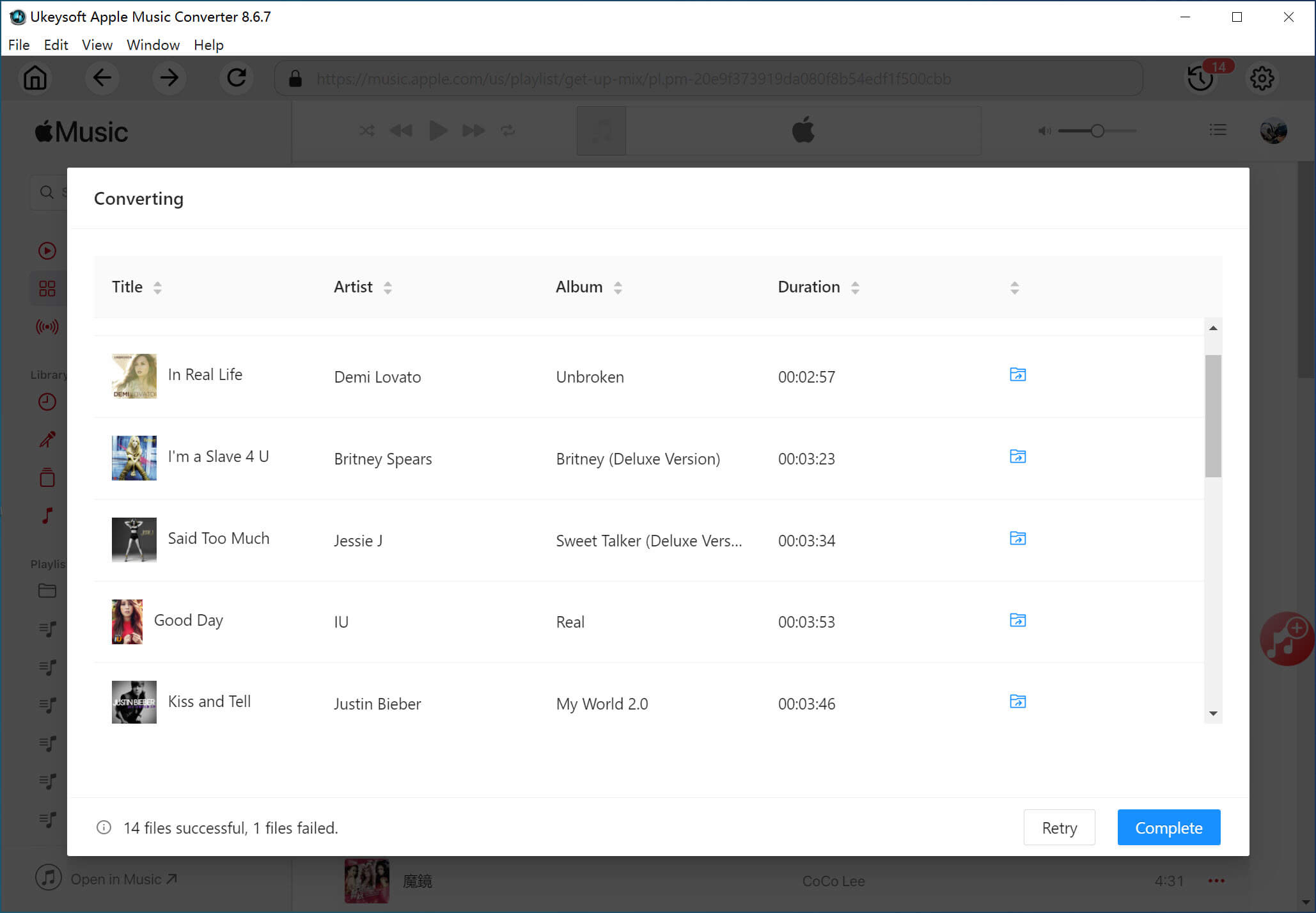
As the below screenshot, you can see all downloaded songs save onto the output folder. All ID3 information can be well-preserved including the album cover, song title, album title, and artist, which is easy for later management.

Step 6. Play Apple Music Offline
Now, you can play the converted Apple Music songs offline with it's built-in Music Player. You can also play the converted Apple Music with Windows Media Player, QuickTime Player, VLC, etc.
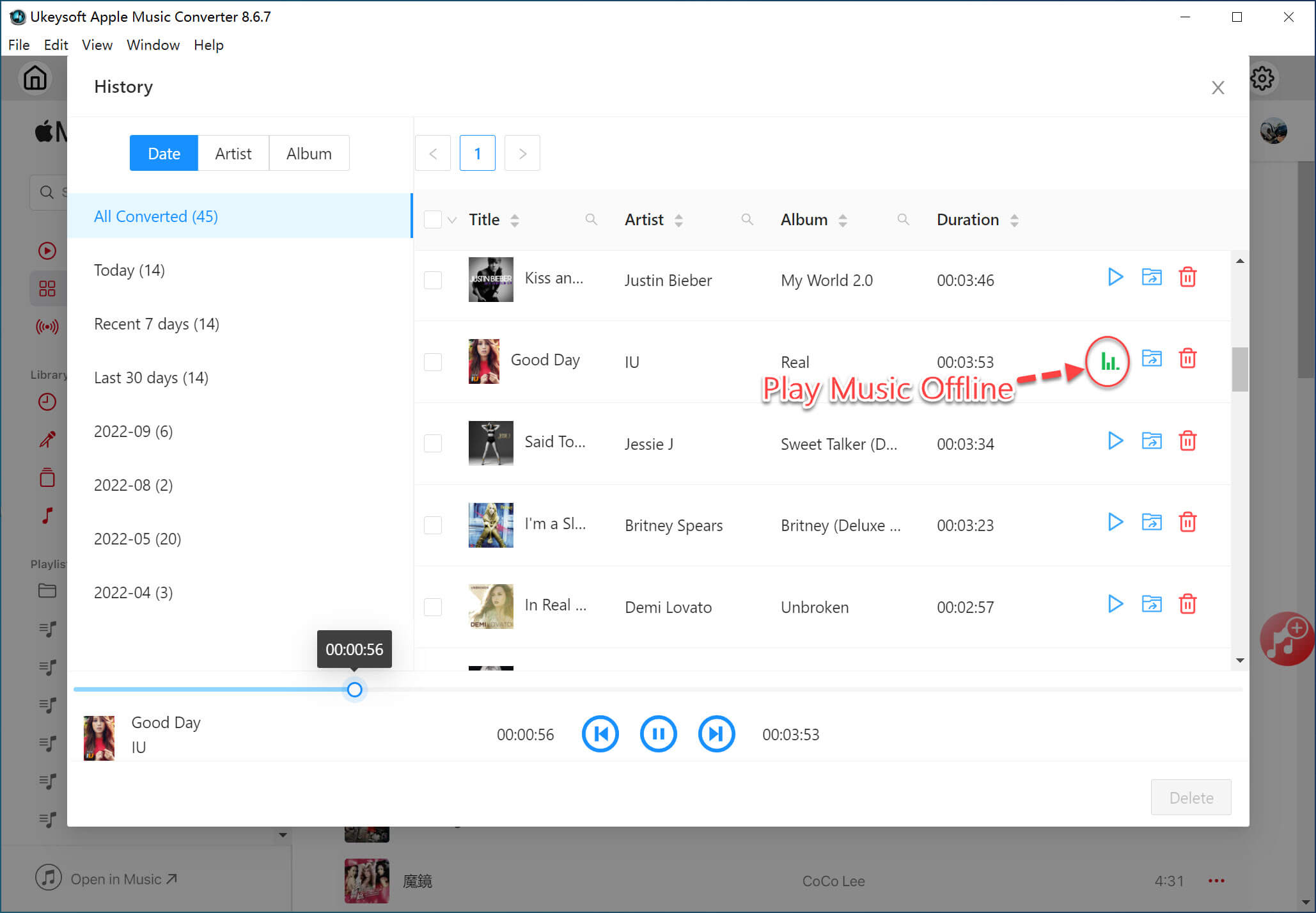
After converting Apple Music to MP3 and other DRM-free format successfully, all the Apple Music songs/playlist be saved forever, you also can transfer them to Sony Walkman, iPod nano/shuffle/classic, iPhone, iPad, Android device or other portable MP3 player for listening offline.
Note
UkeySoft Apple Music Converter free trial version allows you convert the first 3 minutes of each songs. If you want to unlock the time limitation, you can purchase the full version and register to unlock the restrictions. Our UkeySoft application allows you to batch convert as many Apple Music songs as you like.
Pros and Cons of Converting Apple Music to MP3 via UkeySoft Apple Music Converter
Pros
Batch download Apple Music songs/albums/playlists to Windows and Mac computer
Convert Apple Music to high-quality MP3, WAV, M4A, FLAC, AAC and AIFF formats with 16X faster speed
Built-in Apple Music web player to booth converting process more simple and more smoothly.
Allows you adjust output parameters (bitrate and sample rate) to improve output music quality
Offer variety of output audio quality for choose: 128kbps/192kbps/224kbps/256kbps/320kbps/512 kbps
No need to install iTunes/Apple Music app, save your computer space
100% safe, no ads, no malicious programs
Built-in official Apple Music web player, it won’t read and save your Apple ID information
Cons
Not compatible with iOS and Android
Not allows to add other songs to the converting list during conversion process
The free trial only allows you to convert the first 3-minute of Apple Music songs
Method 2: Convert Apple Music Playlist to MP3 via Desktop Tool
Verdict
If you want to directly download songs and playlist from Apple Music to MP3, then TunesBank Apple Music Converter also is a good tool. It is Apple Music downloader that allows you to download songs, playlists, and albums from Apple Music player to an MP3 file in batch. Once downloading finished, the downloads saved onto the computer. Then, you can keep Apple Music forever, move them to USD drive, enjoy them offline without using the Apple Music app/iTunes, or transfer them to any MP3 players, mobile phone for offline playback.
TunesBank Apple Music Converter is an professinal Apple Music to MP3 downloader & converter, it can directly download Apple Music songs to MP3, M4A, FLAC format in batch, and all ID3 tags and metadata information will be saved in the output file. Unlike other Apple Music Converters, it allows you download more that two Apple Music playlist at them same time, you can also continuously add more playlist/albums to the Converting list, and the conversion will not be interrupted. Next, we will demonstrate how to use TunesBank Apple Music Converter to download Apple Music to MP3 on Mac.
TunesBank Apple Music Converter
- Directly download music from Apple Music web player.
- Convert Apple Music to MP3/M4A in 320kbps
- Save the original ID3 tags and metadata in the output audio.
- Customize the bitrate, and sample rate to match the original sound quality.
- Support batch downloading and work at 10X faster speed.
- Allows to add more playlist for downloading during download process.
- Keep Apple Music songs forever after canceling the subscription.
How to Convert Apple Music Playlist to MP3
This tutorial is going to show you how to download Apple Music songs to MP3 with TunesBank Apple Music Converter. Read on to get more details.
Step 1. Launch the Program and Login Your Apple ID
Launch TunesBank Apple Music Converter, you can see the software offers an entrance to open its built-in web player. Please hit the "Open the Apple web player" option to launch it's built-in Apple Music Web Player, then click the "Sign in" icon and login with your Apple ID.
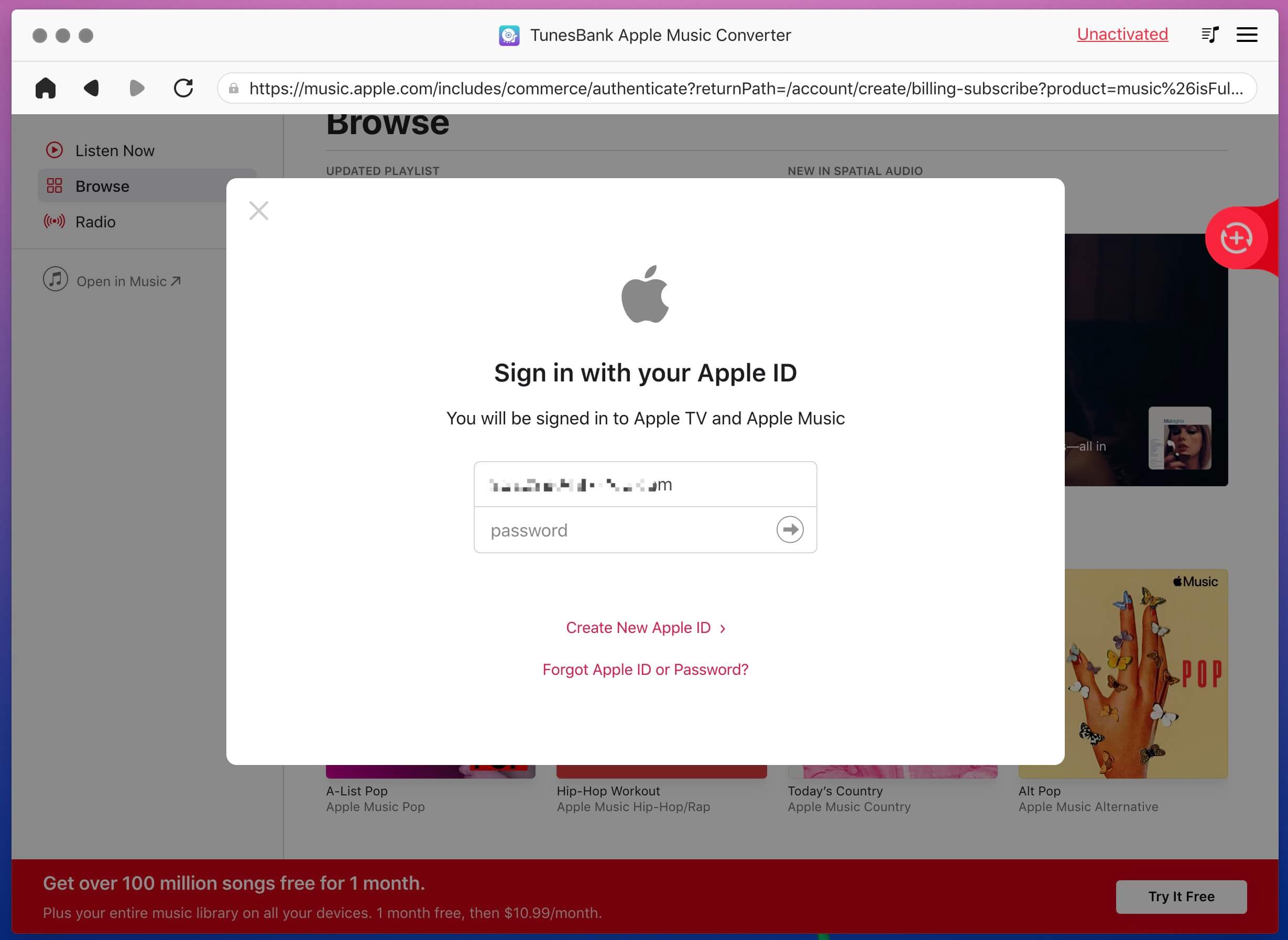
Step 2. Search and Add Apple Music Playlist/Albums
After login your Apple ID successfuly, you are able to access any Apple Music tracks, playlist or album that you desire to download, you also can search tracks that you need via it's searching function provided by the Apple web player. After opening a playlist, please click to the floating "+" icon directly, then the program will add all the tracks from the playlist/album to the converting list for you.
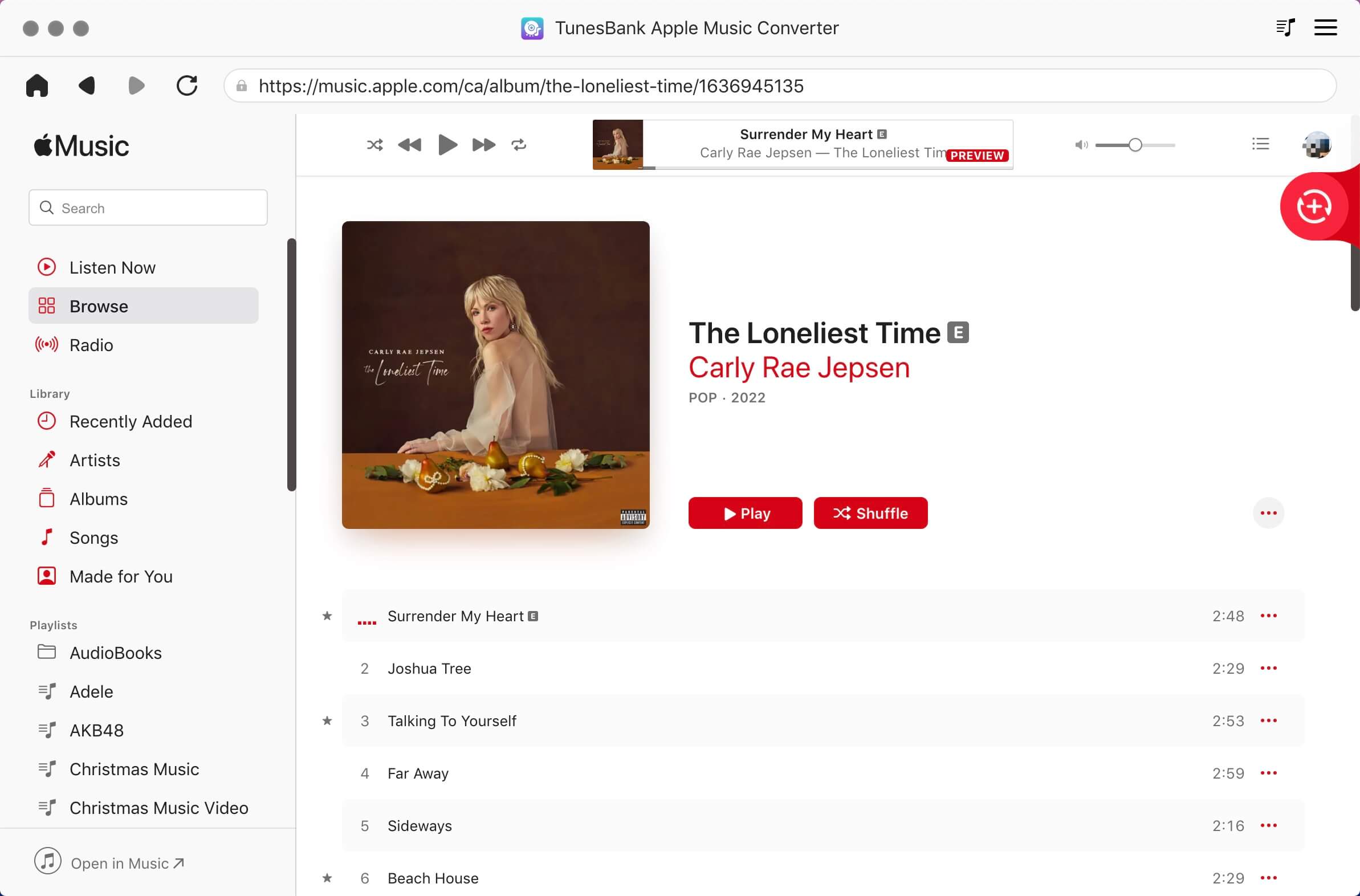
Tip: Compared with other brands of Apple Music converters, TunesBank allows you to add multiple playlists at the same time, so that you can download songs from different playlists/albums with one click. In addition, to avoid adding the same items twice, TunesBank Apple Music Converter has embedded the filter feature to detect and remove the duplicates while users add the same music accidentally.
Step 3. Select Apple Music to Download
When all the tracks are added into the downloading list. By default, all songs are selected, you can also tap "Select All" beside the "Remove" icon or scrolling the list to manually select the songs you desire for downloading are both available.

Step 4. Customize Output Parameters
TunesBank Apple Music Converter supports converting Apple Music to MP3, M4A, WAV or FLAC format. On the upper-right "Convert all files to" format menu, you are able to select an output format to download all Apple Music tracks at once (manually selecting for each of them is also available). In addition, you can set the output folder and output quality at the setting page.
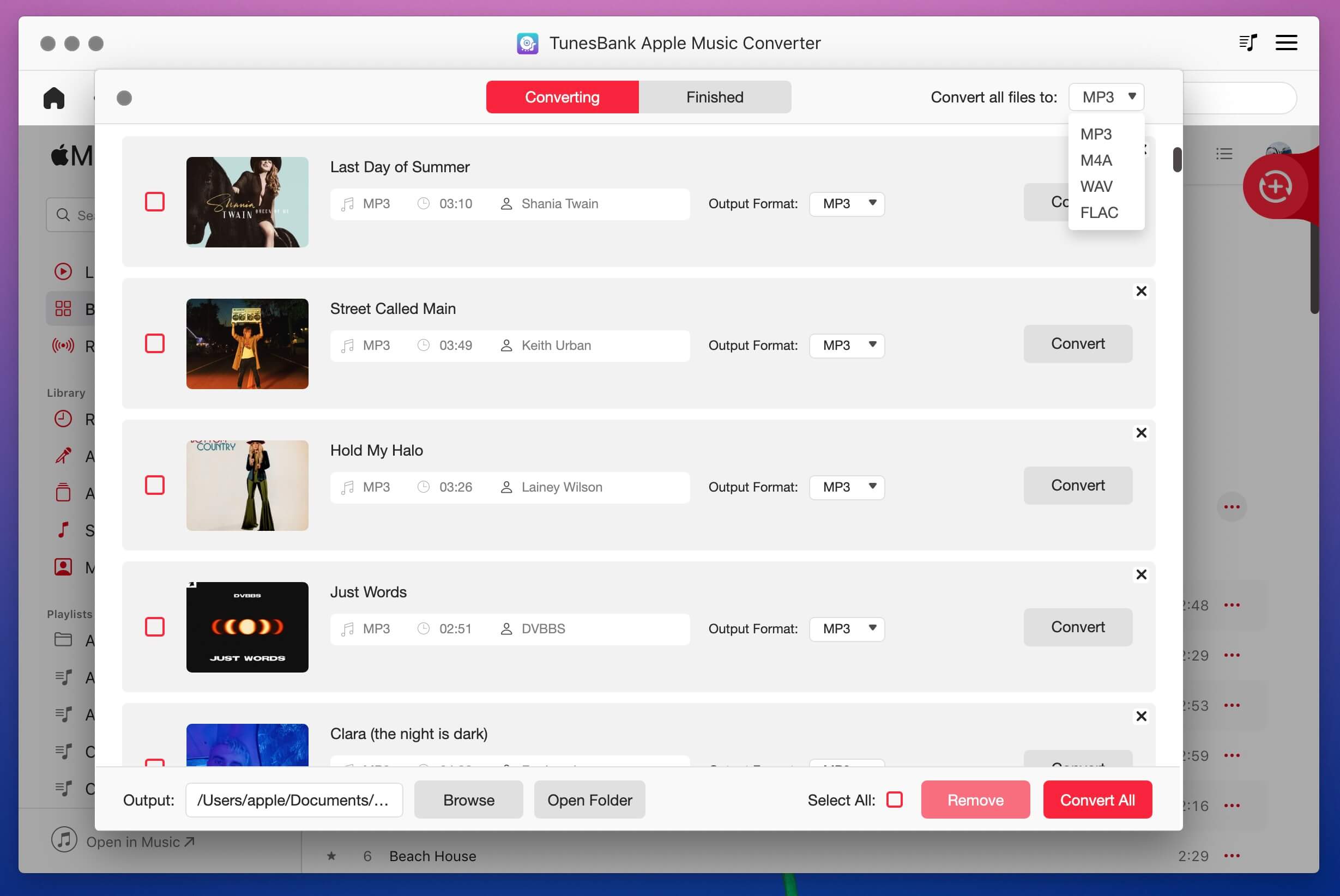
Step 5. Download Apple Music to MP3
When everything is ready, click the "Convert All" button to start converting Apple Music to MP3. Then TunesBank Apple Music Converter will convert and download the select Apple Music tracks to MP3 for you.
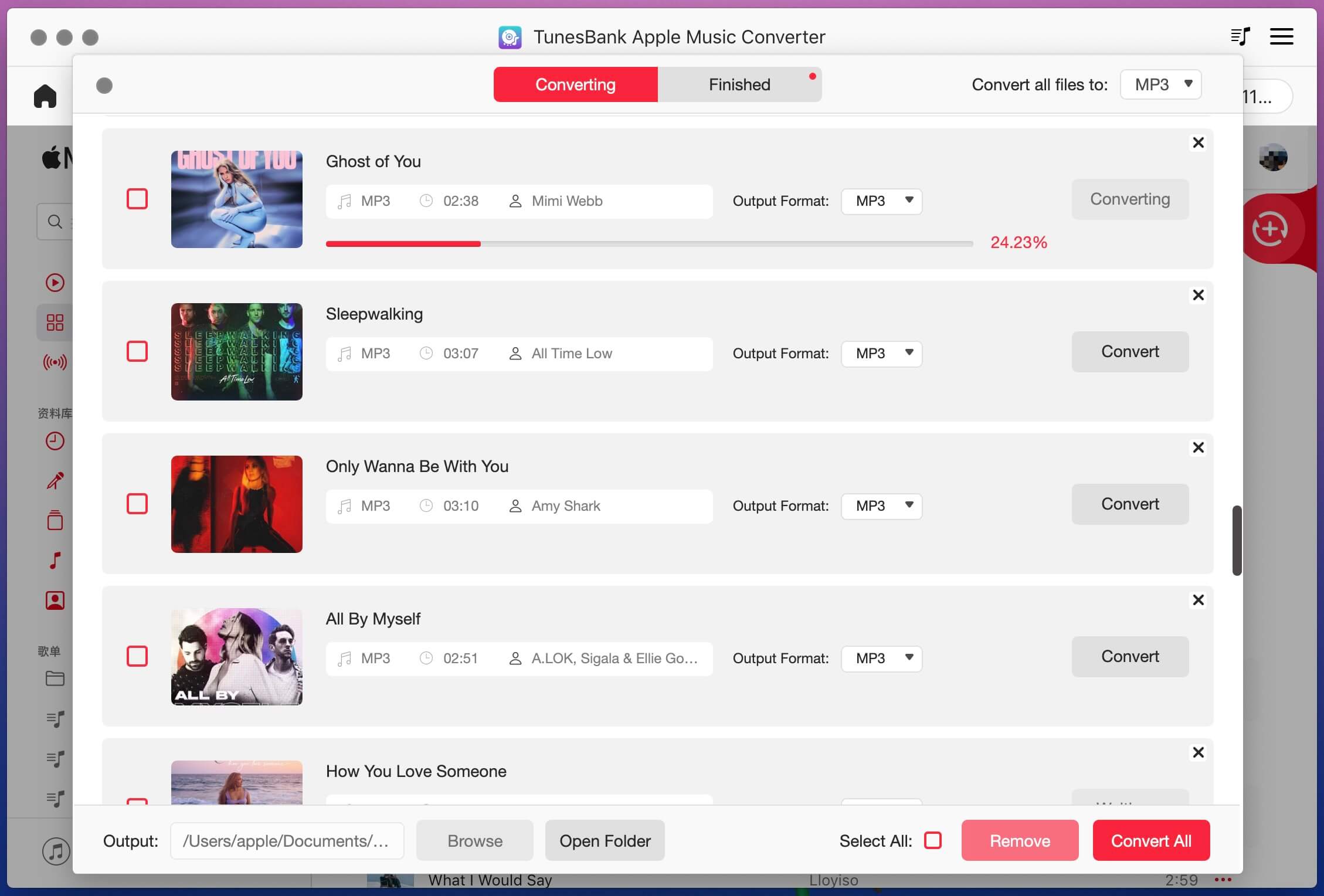
After the conversion is complete, click the "View Output File" button to open the output folder, and you will get DRM-free Apple Music files without quality loss.
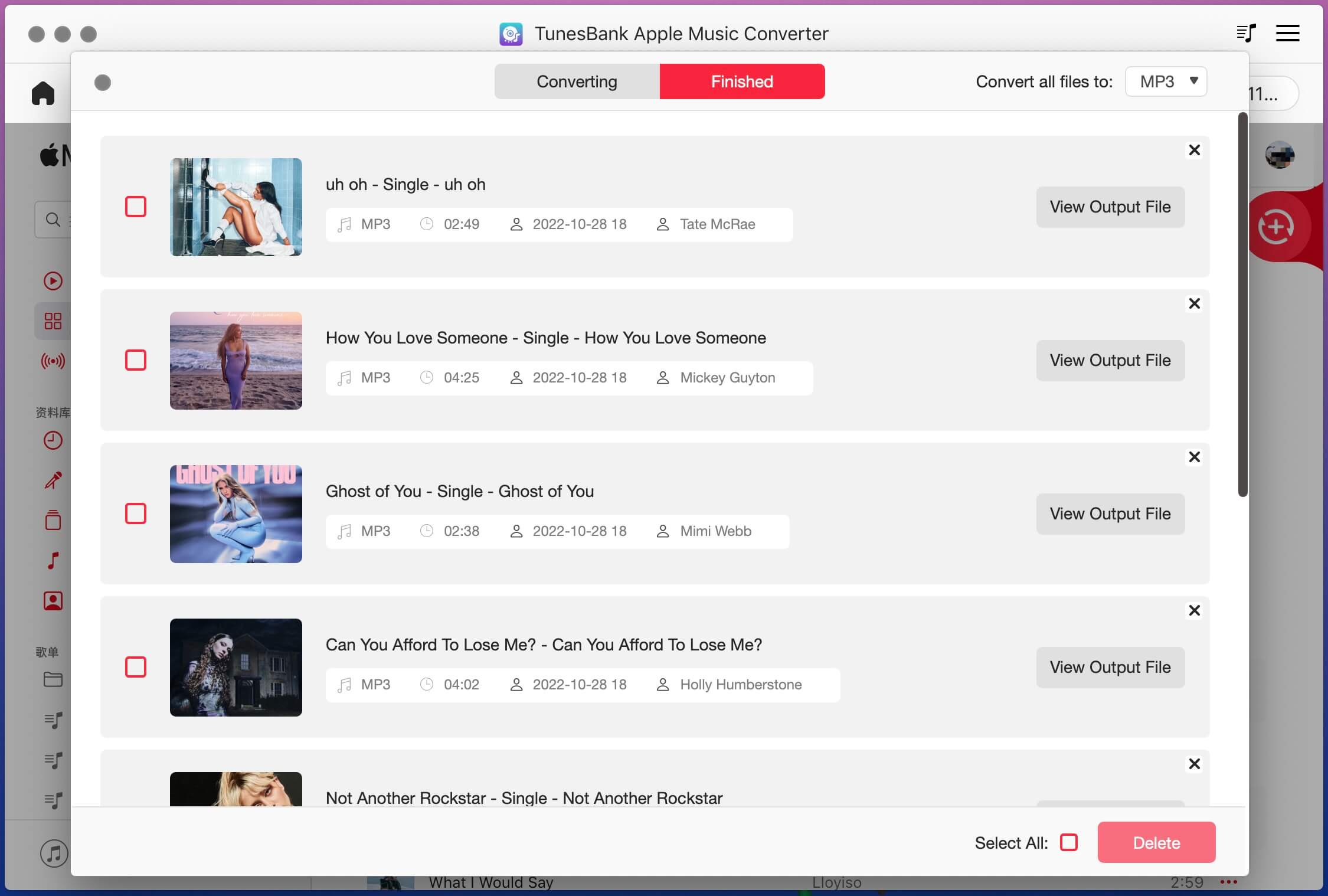
Pros and Cons of Converting Apple Music to MP3 via TunesBank Apple Music Downloader
Pros
Easy to use, built-in Apple web player.
Preserve original music quality.
Download Apple Music to MP4, M4A, WAV and FLAC.
Batch download songs from different playlists/albums at the same time.
Allows to add more songs or playlist while downloading process.
Cons
The free trial only allows you to download the first 3-minute of each song.
Works on Windows and macOS only.
Verdict
Both UkeySoft Apple Music Converter and TunesBank Apple Music Converter are reliable Apple Music to MP3 converters, these two different Apple Music converters capable of downloading and converting Apple Music. UkeySoft Apple Music Converter supports 6 output format: MP3, M4A(auto), FLAC, AAC, WAV and AIFF, and there is a built-in Music Manager in the converter, you can directly play the download songs with it's built-in Music Player. Yet, TunesBank Apple Music Converter supports 4 different common formats including MP3, M4A, WAV, and FLAC are available. The advantage of TunesBank is that it can download different playlist and albums at the same time. Now, we have made a complete comparison and review of these two great apple music converters, you can choose one of the Apple music converters according to your needs.
Method 3: Convert Apple Music to MP3 for Free via Online Tool
Note
Except for the above methods for converting Apple Music via desktop tool, there is another method to download Apple Music to MP3, which is to use online Apple Music downloader. But, there are many limitations to converting Apple Music by using some free online Apple Music downloader, it cannot batch download the entire playlist from Apple Music. When the network is unstable, the conversion speed may be slow or even fail to download songs. In addition, sometimes you can't find the songs you want to download. Once you encounter this situation, you can use a professional Apple Music downloader as an alternative, such as UkeySoft Apple Music Converter.
With the help of online Apple Music downloaders, you can directly download Apple Music songs to MP3 for free on iPhone, iPad, Android and computer, it's no need to install any software/app. There are many online Apple Music downloader, which is the best online Apple Music downloading site? We have tested some online Apple Music downloader for many times, let's listed 4 best online Apple Music downloader for you, please pick up one of them that you want to try.
- APLMate Apple Music Downloader to MP3 (aplmate.com), it's a website that allows you to download Apple music songs, albums, and playlists in MP3 format.
- AAPLmusicDownloader(aaplmusicdownloader.com), it also is a free Apple Music downloader website that allows you to download albums, songs and playlists from Apple Music to MP3 & M4A.
- Apple Music Downloader Online(apple-music-downloader.com), it's is a online Apple Music downloader that allows you to download MP3 from Apple Music website.
- KeepVid Apple Music to MP3(keepvid.ch/apple-music-new4), it is a free online Apple Music to MP3 converter tool that allows you to convert Apple Music songs to MP3 format online.
- Playlistor(playlistor.io), it's a free website that helps you convert playlists between Apple Music and Spotify, you can convert Apple Music to MP3 online.
All of above is a free online Apple Music downloader website that allows you to download songs, playlist and albums from Apple Music to an MP3 file, no need installing other program. Just copy and paste the Apple Music song's URL into it's searching box, it will help you find matching songs for you to download. Once done, the song's ID3 tag info won't saved onto the downloaded MP3 files, and the output audio quality is low. Let's teach you how to convert Apple Music to MP3 by using above Apple Music Converter online website free.
Convert Apple Music to MP3 Free via Online Apple Music Downloader
Step 1.
Open online Apple Music downloader website on Chrome browser or other browser.
Step 2.
Open the Apple Music web player or launch the Apple Music app.
Step 3.
Find a song that you want to download, then click the three-dot icon near the songs.
Step 4.
Tap "Share > Copy Link" to get the music URL.
Step 5.
Go back to the online Apple Music downloader, then paste the copied URL into the search bar and click "Start" button.
Step 6.
The online downloading tool will analyze the URL and lists all downloadable songs for you to choose, please choose songs that you want to download and click "Get Download" to select song you need to download.
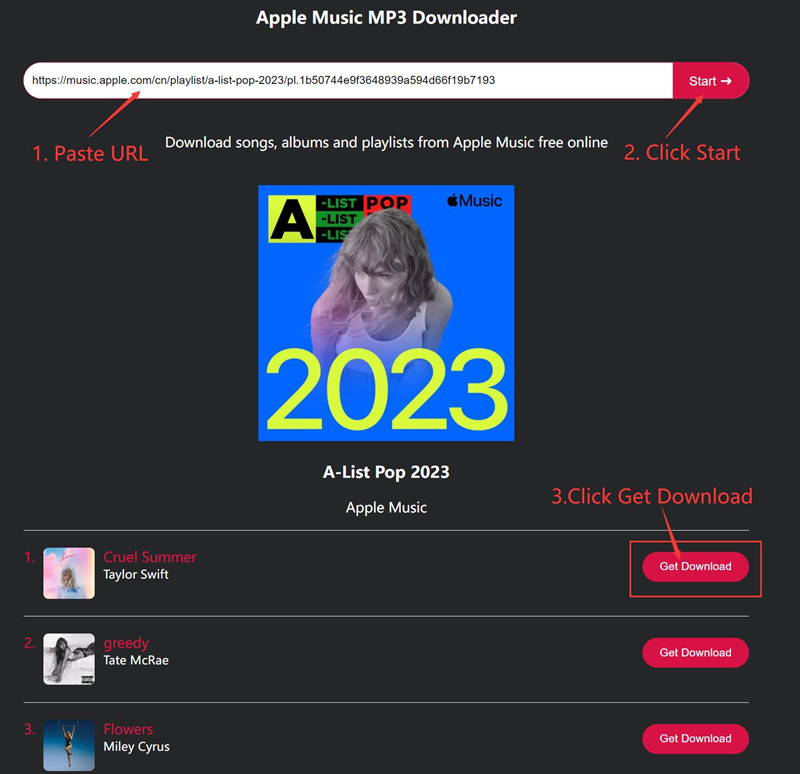
Step 7.
Last step, please click "Download MP3" to confirm the downloading process.
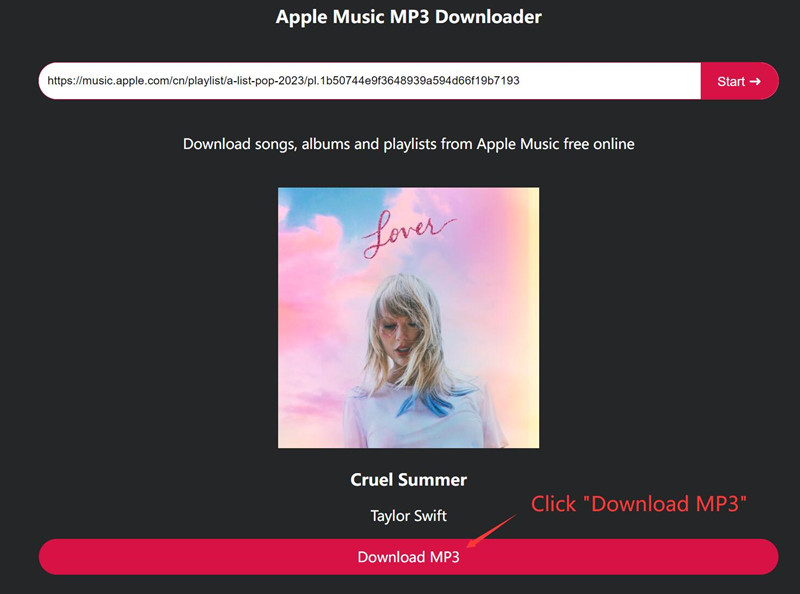
Once the download complete, please open the downloaded folder, you will get the MP3 music files for listening offline.
Pros and Cons of Converting Apple Music to MP3 via Online Apple Music Downloader
Pros
Free
Supports cross-platform downloads without restrictions - Windows, Mac, Android, iOS, iPodOS, Linux
Boot Apple Music downloading via any browser
Cons
low-quality output music files
The original ID3 tags & metadata information are loss
Batch downloading is not supported
It will fail to download some songs sometimes
The downloading speed may be a little slow
It's an illegal act, it is an act of stealing song copyright, and it carries legal risks
Adjudicate:When you use a third-party professional Apple Music to MP3 converter to download songs, playlist or albums from Apple Music, the downloading speed is faster than online download services, and songs can be downloaded in batches, thus saving you a lot of time. What's more, you can retain the original music quality and complete ID3 tags, and get the best quality MP3 files. All of those functions that won't be done by these claiming Apple Music online downloading services.
Tips: How Online Apple Music Downloader Works?
When we paste the copied Apple Music URL into the search bar, their system automatically searches for the matching song titles from their host, and then offering the MP3 songs for us to download, so those downloaded is not comes with ID3 tags and metadata information.
If you want to convert Apple Music to high-quality MP3, M4A, AAC, FLAC, and WAV formats, you need to use the professional Apple Music converters. After converting Apple Music to MP3, you not only can keep Apple Music songs forever, but also enjoy Apple Music on any devices offline.
Note
Actually, all the online Apple Music downloader is illegal, because the webmaster directly downloads the songs from the Apple Music library and stores them on their server, which is infringement behavior, and they use the downloaded songs for commercial purposes, which is not allowed by law. In fact, with online Apple Music downloader, we're not really download MP3s from Apple Music, which just directly downloading MP3 songs from their host.
If you streaming Apple Music by using the older version of iTunes, you can use a professional iTunes music converter to convert Apple Music and iTunes music to MP3 format.
Method 4: Convert Purchased Apple Music and iTunes Music to MP3 via iTunes Muisc Converter
Actually, UkeySoft iTunes Music Converter is the older version of UkeySoft Apple Music Converter software, it can convert all media files that iTunes/Apple Music app can plays, including Apple Music, iTunes songs, audiobooks, podcast, iTunes music videos, Audible books, M4V videos, etc. But, UkeySoft iTunes Music Converter needs to works with iTunes/Apple Music app, whatever audios in your iTunes library, this iTunes Audio Converter can convert all iTunes media files to MP3/M4A/FLAC/WAV/AIFF/AAC and save them to local computer.
Also read: UkeySoft Apple Music Converter (V.6.9.1) VS. Apple Music Converter (built-in Apple web player version)
Verdict
UkeySoft iTunes Music Converter is a professional iTunes music converter that helps you convert iTunes music, Apple Music and audiobooks to MP3 with high quality. In a word, it can convert everything that iTunes can plays. But this iTunes music converter need to works will iTunes application, make sure you can play them in iTunes normal, then use this tool to convert them, otherwise, the conversion will fail. Actually, this iTunes Music Converter is the older version of UkeySoft Apple Music Converter, we have stop update this program for long time, so it will failed to convert some Apple Music songs, in order to get high conversion success rate for converting Apple Music, we suggest you use the latest version of UkeySoft Apple Music Converter. In addition, if you want to convert other iTunes contents, you also can use it to convert iTunes M4P music, audiobooks and podcast to MP3, or extract audio from iTunes videos.
UkeySoft iTunes Music Converter
- Converting everything stored in your iTunes library.
- Supports convert Apple Music, iTunes songs, audiobooks, Audible, and podcasts.
- Extract audio from iTunes music videos and other M4V video.
- Output formats including MP3, WAV, AAC, FLAC, M4A, M4B, WAV, AU, etc.
- Keep original ID3 tags & metadata information, or edit it with built-in ID3 editor.
How to Convert Purchased Apple Music to MP3
Step 1. Login Apple ID in the iTunes
Firstly, please launch iTunes on Windows or Mac computer, then login with your Apple ID ( with Apple Music subscription) for authorizing your computer.
Step 2. Add Apple Music Tracks to iTunes Library
After logging in your Apple ID, please add the songs or playlist that you want to download to the iTunes library.
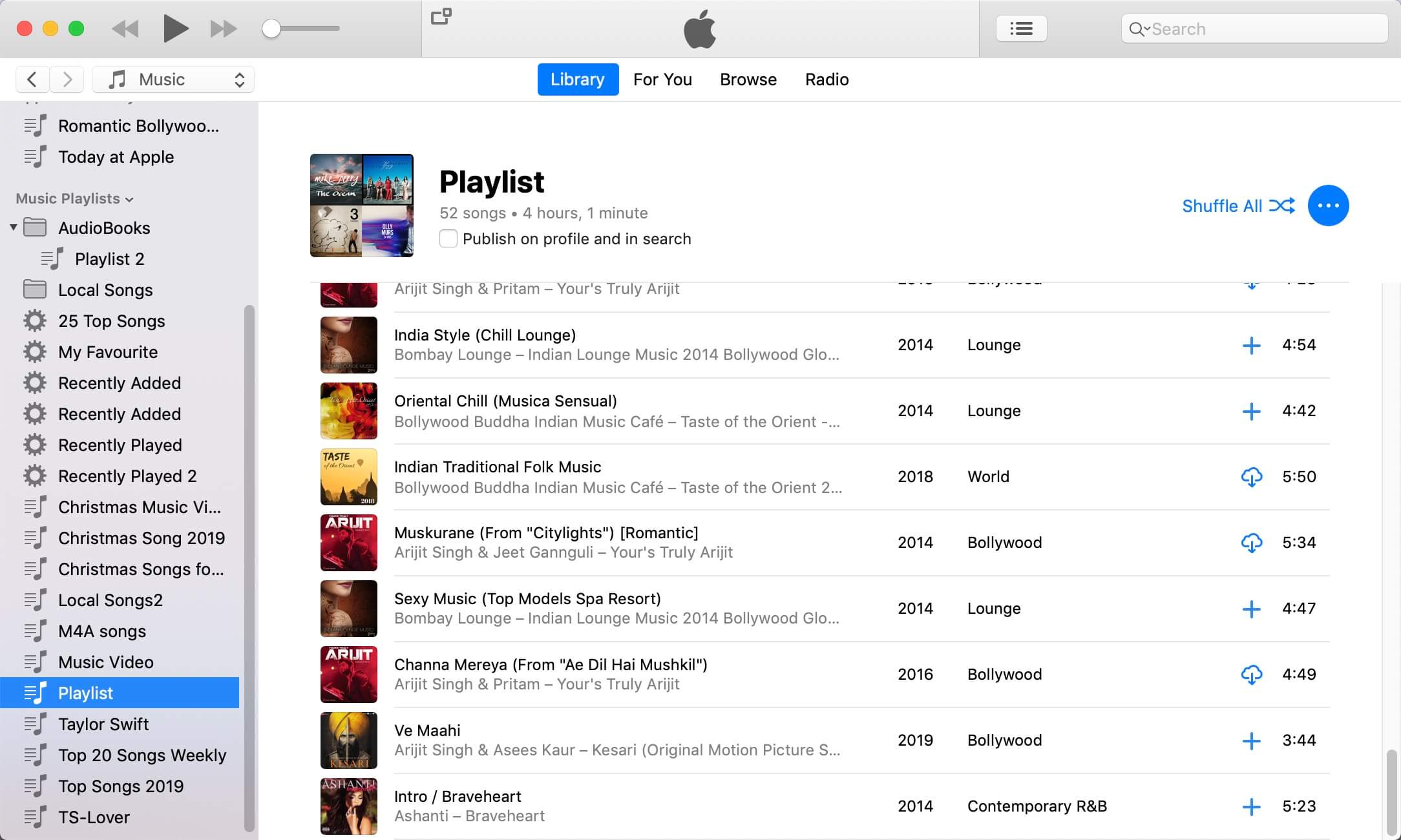
Step 3. Run the iTunes Music Converter
Please run the iTunes Music Converter, the iTunes will launch automatically, and all of your iTunes media files will be synced into the converter automatically, including added Apple Music tracks, iTunes songs, audiobooks, podcasts, music videos and M4V videos.
As the below screenshot, let's compare the songs in the iTunes library and the songs in the iTunes music converter's interface, both are the same, becuase all iTunes media files be automatically loaded into the converter. If you can't find songs you want from the converter, just click "Refresh" button to reload all media files from iTunes library again.
iTunes interface Vs. UkeySoft iTunes Music Converter interface:

Step 4. Select Apple Music songs
Clicking a playlist in the left panel, and all the tracks in the playlist will be listed on the right panel, please select Apple Music songs that you want to convert.

Step 5. Choose MP3 as output Format
The program supports convert Apple Music and iTunes M4P songs to MP3, M4A, AC3, AIFF, AU, FLAC and MKA. If you want to convert Apple Music to MP3 format, please select MP3 as output format.

Step 6. Convert Apple Music to MP3
When the music selection and settings are both completed, simply hit the "Convert" button to process the music conversion right away. Then UkeySoft iTunes Music Converter will convert the select Apple Music tracks to MP3 for you.

Step 7. View the MP3 Apple Music tracks
Once the conversion completes, please click the "Open Output File" button to the output folder, you can access the downloaded Apple Music songs(.mp3 format) for listening offline.

Note
If the music you purchased from iTunes store after 2009 is DRM-free. Therefore, you can use UkeySoft iTunes Music Converter or iTunes to convert them to MP3 format, so that you can play them freely on MP3 players. In addition, you can also check whether it has DRM protection attached at first, and then remove the DRM protection, and then try to use a third-party iTunes Music Converter tool to change it to MP3 version. If you still failed to convert them via some professional iTunes Music Converters, there is no way, because DRM-protected iTunes songs cannot be cracked.
Pros and Cons of Converting Apple Music to MP3 via UkeySoft iTunes Music Converter
Pros
Supports to convert everything the iTunes can plays.
Convert Apple Music, iTunes songs, audiobooks, podcasts and Audible books.
Extract audio from iTunes music videos, M4V videos.
Multiple output formats: MP3, M4A, AC3, AIFF, AU, FLAC and MKA.
Cons
Need to works with iTunes or Apple Music app.
Make sure iTunes can play songs normal before converting. Otherwise, the conversion fails.
The success rate of Apple Music conversion is lower compared to its latest version.
Method 5: Record Apple Music to MP3 via Desktop Tool
Note
Some professional audio recorder that helps you record Apple Music to MP3 with high quality, but they cannot save original ID3 tags & metadata information, and the process is a bit complicated, this way would be more complex and time-consuming to use. So by comparison, UkeySoft Apple Music Converter is a better tool to download Apple Music to MP3 in high-quality with ID3 tags & meta kept easily and fast.
Alternatively, you can convert Apple Music to MP3 by recording on Apple Music. In this part, we will introduce two popular screen recorder software that enables you to record, rip and save Apple Music songs as MP3 files on your computer easily.
How to Record Apple Music to MP3
UkeySoft Music/Video Recorder is an all-round screen recorder, audio recorder, video recorder, as well as video editor. With it, you can not only record single on Apple Music, but also record music videos on iTunes with no lag. You can choose to save the recorded files in different formats, like MP3, M4A, WAV, MP4, AVI, The output audio quality is great, up to 320kbps high. This software also supports recording any activity on desktop, including live streams, gameplay, online meeting, screenshot, audiobooks, etc.
 UkeySoft Screen Recorder
UkeySoft Screen Recorder
| Main Features |
Record Apple Music to MP3 in high quality.
Record audio and music to MP3, AAC, FLAC, WMA, etc.
Record any streaming music, such as Spotify, YouTube Music, etc.
Capture any activity on Mac or Windows computers.
Record audio with computer sound or microphone sound. |
| Supported Language |
English, French, Japanese, Deutsch, Espanol, Simplified Chinese and Traditional Chinese. |
| Free Trial Version |
30 days free trial (with usage limits) |
| Paid Version |
Single Lifetime (1/PC), $69.95
Family Lifetime (3/PC), $109.95
>> Check more plan details |
| Main Features |
Record Apple Music to MP3 in high quality.
Record audio and music to MP3, AAC, FLAC, WMA, etc.
Record any streaming music, such as Spotify, YouTube Music, etc.
Capture any activity on Mac or Windows computers.
Record audio with computer sound or microphone sound. |
| Supported Language |
| English, French, Japanese, Deutsch, Espanol, Simplified Chinese and Traditional Chinese. |
| Free Trial Version |
| 30 days free trial (with usage limits) |
| Paid Version |
Single Lifetime (1/PC), $69.95
Family Lifetime (3/PC), $109.95
>> Check more plan details |
Step 1. Run UkeySoft Screen Recorder on PC or Mac
First, get the UkeySoft Screen Recorder downloaded on your Mac or PC. After installation, choose "Audio Only" function.

Step 2. Set Input Audio
Once you enter the audio recording interface, select "System Audio" under the Sound icon.
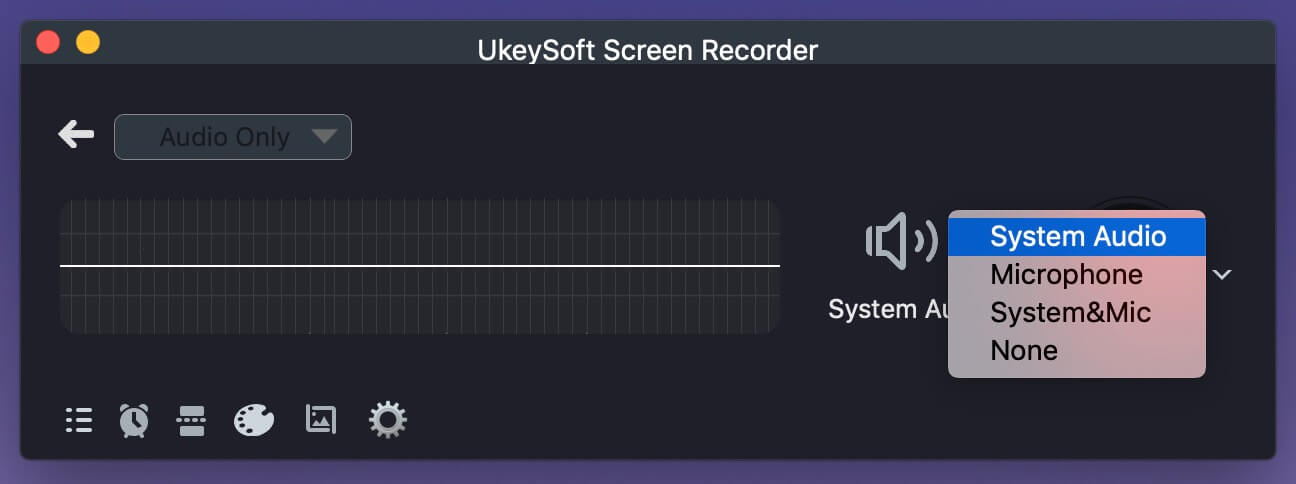
Step 3. Set MP3 as Output Format
Then open the settings window by clicking "Gear" icon. Tap "General" tab, select MP3 format for saving recorded Apple Music files.
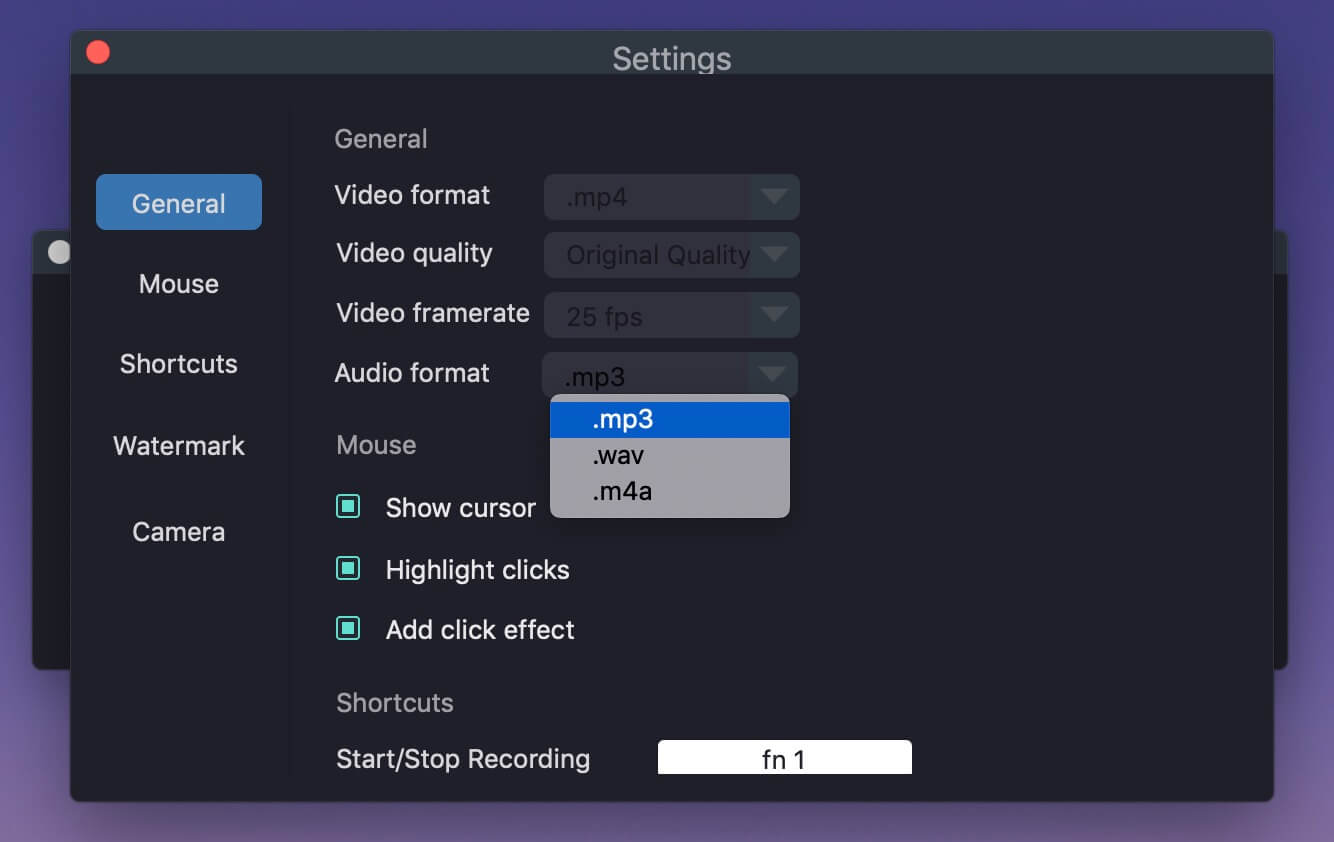
Step 4. Recording Apple Music as MP3
Open iTunes/Music app, or navigate to Apple Music web player. Select any Apple Music track and play it. And press "REC" button on the recorder.
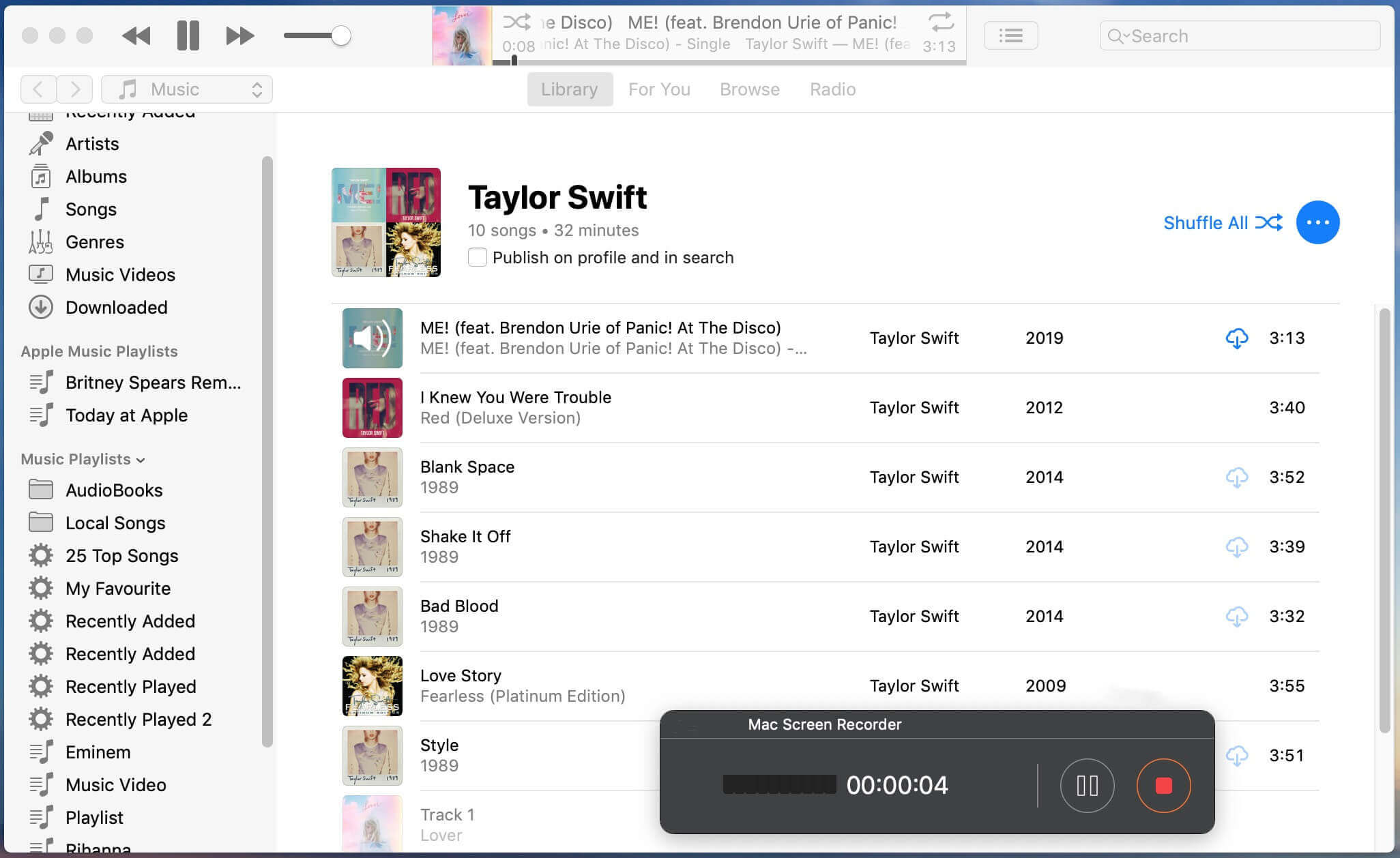
Record Apple Music to MP3 with Audio Recorder
Aiseesoft Video/Audio Recorder is another recommended Apple Music recorder, which suitable for recording music from almost all streaming music platform, such as Apple Music, Spotify Music, YouTube Music, Amazon Music Unlimited, SoundCloud Music, Tidal Music, Deezer, Pandora Music, etc. The software provides many output audio formats, including MP3, WMA, AAC, M4A, etc. After that, you can smoothly play the recorded Apple Music songs on unauthorized music players and portable devices.
Step 1. Start the Screen Recorder
It is a desktop friendly program suitable for capturing audio on any Windows and Mac computer. Start it after the installation is over. Generally you will see several options including Video Recorder, Audio Recorder, Snapshot and More. To rip Apple Music to MP3, please enter Audio Recorder mode.
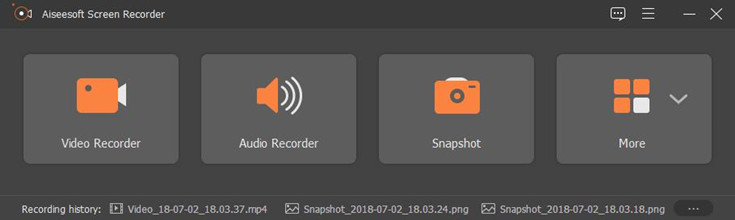
Step 2. Set the Sound Source
Under Audio Recorder, you can select the sound source for recording audio. If you want to record a game tutorial, you can choose both. In this case, please turn on the system sound and turn off the microphone sound, otherwise there may be noise in your recorded Apple Music songs.
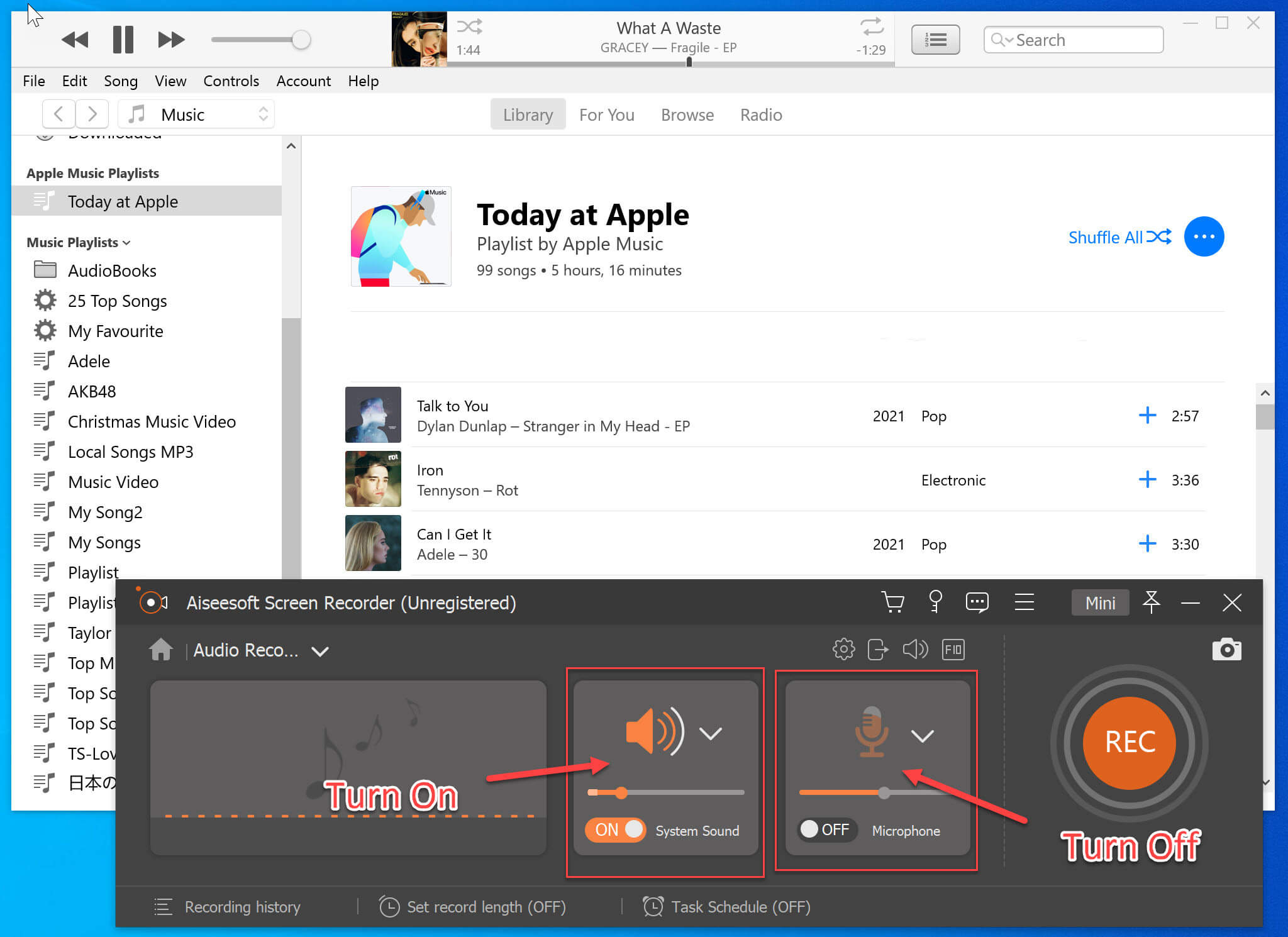
Step 3. Select Output Format
Tap More Settings, you can choose your favorite output format on the personal preferences page, including MP3, WMA, M4A, AAC, etc. MP3 has high compatibility, and recording Apple Music as MP3 is a great choice.
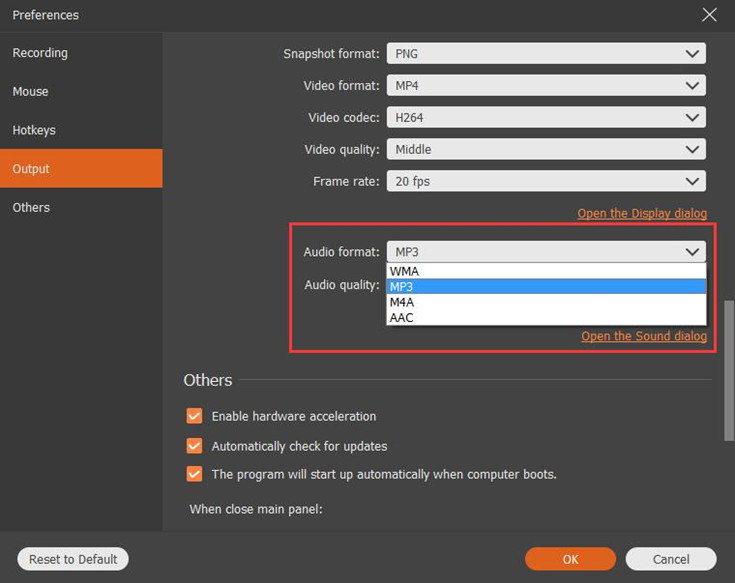
Step 4. Record MP3 from Apple Music
Open iTunes on your computer and find the Apple Music song you want to record. Don't click play at this time, please go to the Screen Recorder and press the "REC" button, and then start playing your Apple music songs. Click the Save button to end the recording. You can audition and save the recorded Apple Music songs on your computer. The good news is that you can keep the recorded Apple Music songs forever.
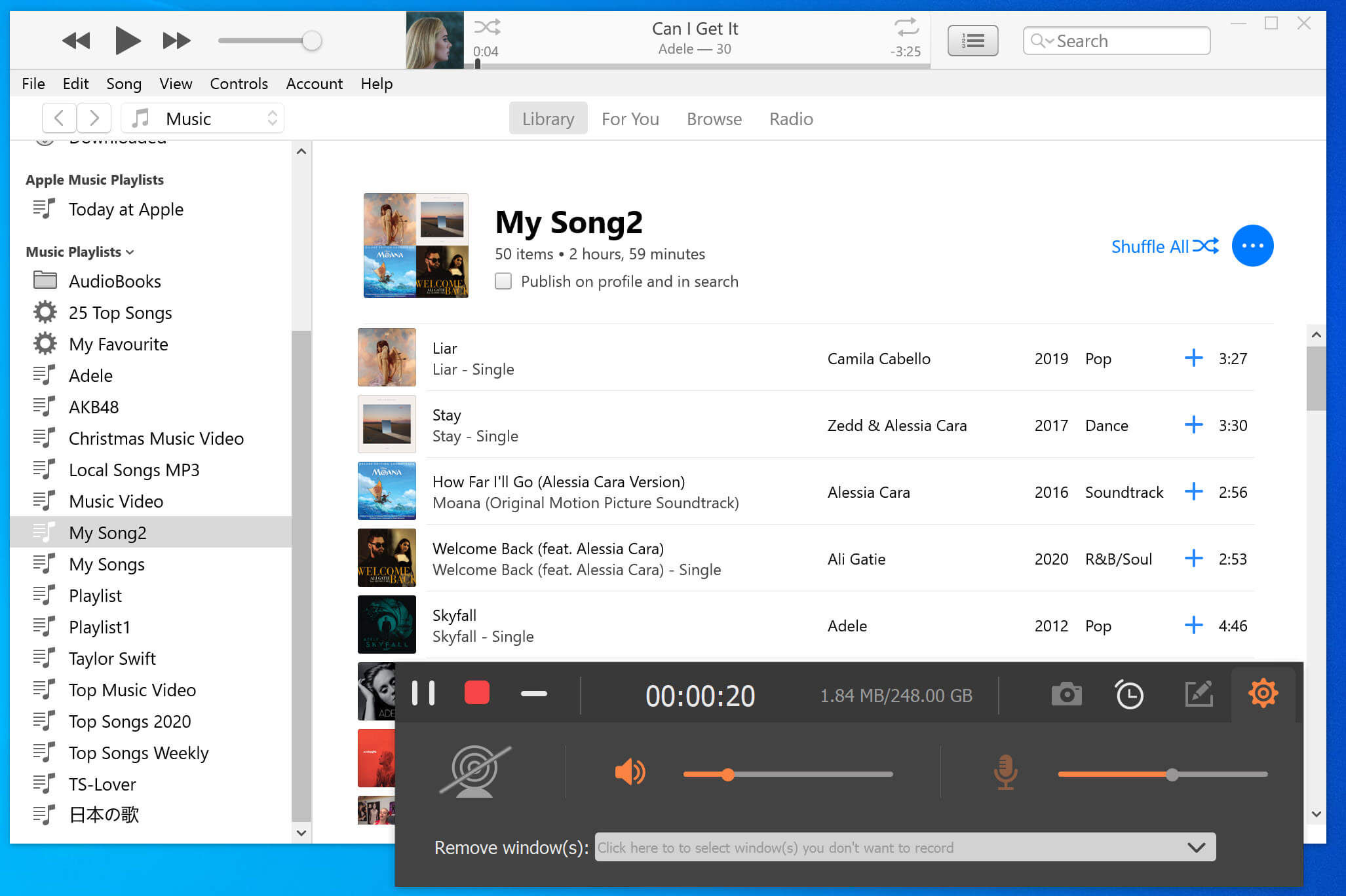
Pros and Cons of Recording Apple Music to MP3 via Apple Music Recorder
Pros
All-in-one audio recorder, video recorder and editor.
Record music from Apple Music, microphone, and other music platforms.
High quality, up to 320kbps.
Save recorded music as local files: MP3, M4A, AAC, etc.
Cons
Very slowly. 1:1 recording speed.
Cannot grab ID3 tags and metadata for music.
Method 6: Record Apple Music to MP3 via Online Tool
Note
This online Apple Music recording tool is only suitable for people who want to record a small number of Apple Music songs. As an online audio recording service, it requires a stable and smooth network, although it is free, it is more time-consuming than the music converter and music recorder software above. Therefore, if you want to batch convert multiple songs, and wonder to spend less time for downloading MP3 songs from Apple Music, UkeySoft Apple Music Converter is your best choice. Just one click, you can quickly download Apple Music songs to MP3, and even download the entire playlist at once, which is a helpful software worth trying.
Is there any way to record Apple Music to MP3 free online? Yes. You may find some free online audio recorder tool, such as veed online recorder, online-voice-recorder.com and other online recorder sites. This online audio recorder websites not only helps you to record Apple Music to MP3, but also can record MP3 music from other online streaming music sites.
How to Record Apple Music to MP3 Online
How to record Apple Music to MP3 free by using online audio recorder?
Step 1. Go to this free online audio recorder websites.
Step 2. Open the Apple Music Web browser or iTunes app, then find a song that you want to record.
Step 3. Play this Apple Music song and click the "RECORD" button start to recording MP3 audio from Apple Music.
Pros and Cons of Recording Apple Music to MP3 via Online Audio Recorder
Pros
Free
Easy to operate
Record music from various music platforms
Cons
Unstable, frequently loading pages
Limited file size. You can only record song one by one
Download Apple Music via Apple Music App & iTunes
Verdict
The fastest and most direct way is using iTunes or the Apple Music app to download Apple Music songs, but these downloaded songs are subject to great restrictions. After your subscription/free trial expires, all the downloads will be removed from your devices. To save Apple Music songs forever, it is necessary to convert Apple Music to MP3 with Apple Music to MP3 converter.
With an Apple Music subscription, you can download songs on Apple Music to iOS/Android/PC/Mac for offline listening via iTunes or Music app. For new users, you can even get Apple Music free-trial for 1/3/6 months. After the download is complete, you can enable the "Offline Mode" and enjoy your downloads offline without Internet connection.
Download Apple Music to iPhone/iPad/Android via Apple Music App
Step 1.
First, launch Apple Music app on iPhone, iPad, iPod Touch, Android phone or tablet, Fire tablet.
Step 2.
Log into your Apple ID and password.
Step 3.
Search for any song that you want to download via it's search bar.
Step 4.
Select a song you want, and tap "More" > "Download" button to start downloading it to your devices for offline playback.

Download Apple Music to Computer via Apple Music App or iTunes
Step 1.
Launch iTunes for Windows on PC, or launch Apple Music app on Mac.
Step 2.
Sign in with your Apple ID to access your music library.
Step 3.
In the left panel, select the song, playlist, album, or video that you want to download.
Step 4.
Then hit on the "Download" icon.
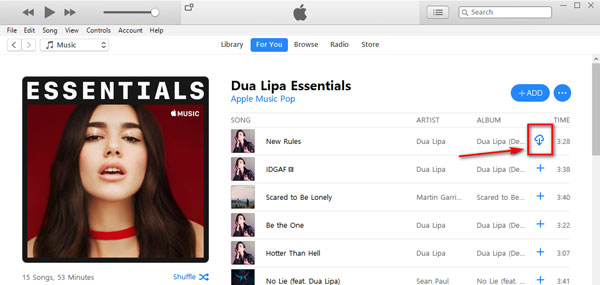
Pros and Cons of Downloading Apple Music for Offline Listening via Apple Music Subscription
Pros
Simple, direct and fast
Supports Windows, Mac, iOS, Android, Apple Watch, Apple TV, HomePod and CarPlay
Preserve original lossless audio in Apple Music.
Cons
Fees are required every month.
Playback device restrictions: Music downloaded through the Apple Music App is DRM-encrypted and can only be played offline using its official APP. Apple Music cannot be transferred or copied to other places.
Downloaded songs become invalid after canceling the subscription: Apple Music provides a video subscription service. Even if users have downloaded songs to their devices for offline viewing, all downloaded songs will automatically become invalid or deleted when you cancel your Apple Music subscription.
Storage location restrictions: Songs downloaded using the Apple Music program or iTunes can only be stored in the APP and cannot be moved or copied to other devices.
Risk of song removal: If Apple removes the song, the song will be deleted even if you downloaded it using the Apple Music App.
FAQs About Converting Apple Music to MP3
How to Download Apple Music Lossless Audio?
To download Apple Music lossless audio with official Apple Music app on iPhone/iPad/iPod touch/Android and Mac, please tap More and tap Settings option, then tap Audio Quality, then tap "Lossless Audio" to turn it on or off. While download songs, please choose the audio quality for downloads from the Download pop-up menu.
Note
You can choose between Lossless, which has a maximum resolution of 24-bit/48 kHz, and Hi-Res Lossless, which has a maximum resolution of 24-bit/192 kHz. But, those downloaded songs not allowed to take out of from the Apple Music app, if you want to download Apple Music lossless audio for offline playing on unauthorized devices such as MP3 player, you need to convert Apple Music to lossless MP3 files with some third-party Apple Music converter.
If you want to download high-quality MP3 Apple Music for offline playing on other devices like iPod Nano, you need to use a third-party professional Apple Music to MP3 converter. UkeySoft Apple Music Converter is the best choose, it won’t reduce the sound quality when downloading Apple Music to MP3. Moreover, you can set the output audio quality from 256 kbps to 512 Kbps bitrate and get the MP3 files in the best quality.
How to Convert Apple Music Without Quality Loss?
Apple Music lossless audio use ALAC encoded in resolutions ranging from starts at 16-bit/44.1 kHz (CD quality) up to 24-bit/192 kHz.
If you are an music lover and you wonder to keep Apple Music lossless audio after converting Apple Music to MP3, or improving Apple Music to more perfect audio quality for offline playback, it depends on the tool you use. UkeySoft Apple Music Converter provides a higher sample rate at 48 kHz, with the highest 320 Kbps bitrate, you can use this third-party professional Apple Music converter to converting Apple Music tracks to 320 Kbps MP3, or converting Apple Music to lossless AAC in 512 kbps. Therefore, you can get the same lossless MP3 Apple Music and even highter quality AAC music for offline listening.
Can I convert Apple Music songs to MP3?
Of course. Even though Apple Music doesn't let you download songs as MP3 files, you can turn to some third-party Apple Music converters or online services. After converting Apple Music to MP3, you can keep them forever, and enjoy them offline anytime, anywhere.
How do I convert iTunes library to MP3?
For DRM-free audios, you can convert them into MP3 in iTunes directly. For DRM-protected music tracks or audiobooks, you need to use a professional tool, like UkeySoft iTunes Music Converter.
Can you import MP3 to Apple Music on iPhone?
Yes. But you need to import the MP3 files to iTunes on a computer. Then connect your iPhone with iTunes and sync the MP3 files to your phone.
How do I convert Apple Music to MP3 on my phone?
Currently, there is no Apple Music to MP3 converter for mobile devices. You can use the built-in screen recorder to record Apple Music on your iPhone/Android phone. Also, you can convert Apple Music songs to MP3 in a computer, then transfer the MP3 songs to your phone.
Summary
Even though you can downloaded Apple Music songs to your iOS device, Android phone or computer for playback offline, you can't transfer them to your MP3 players or keep Apple Music forever. Because those downloaded Apple Music songs are DRM-protected, and you cannot play them on unauthorized devices and media players. Worse, you will no longer be able to access these songs, once your Apple Music subscription service expires. If you want to play Apple Music freely, you need to convert Apple Music to MP3, so you can play Apple Music on iPod nano, iPod shuffle, iPod classic, SanDisk MP3 player, Sony Walkman, PS4/PSP, Xbox, Android tablet/TV, chromecast and more.
We have compared using the iTunes, Apple Music app, Screen Recorder, online Apple Music downloader and UkeySoft Apple Music Converter to convert Apple Music to MP3, only the professional Apple Music to MP3 converters are able to convert Apple Music to high-quality MP3, so that you can save Apple Music forever or playing on any devices offline. If you plan to cancel your Apple Music subscription, I suggest you to convert Apple Music to MP3 format for backing up firstly.
Convert Apple Music to MP3

Justin Sabrina has always had great enthusiasm for writing, programming and web development. He likes writing about software and technology, his works are featured on some tech blogs or forums like Tom's Hardware, CNET, etc.




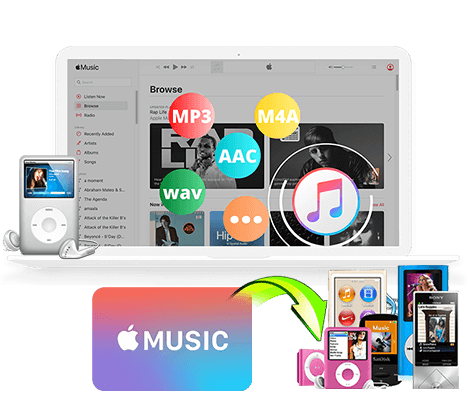








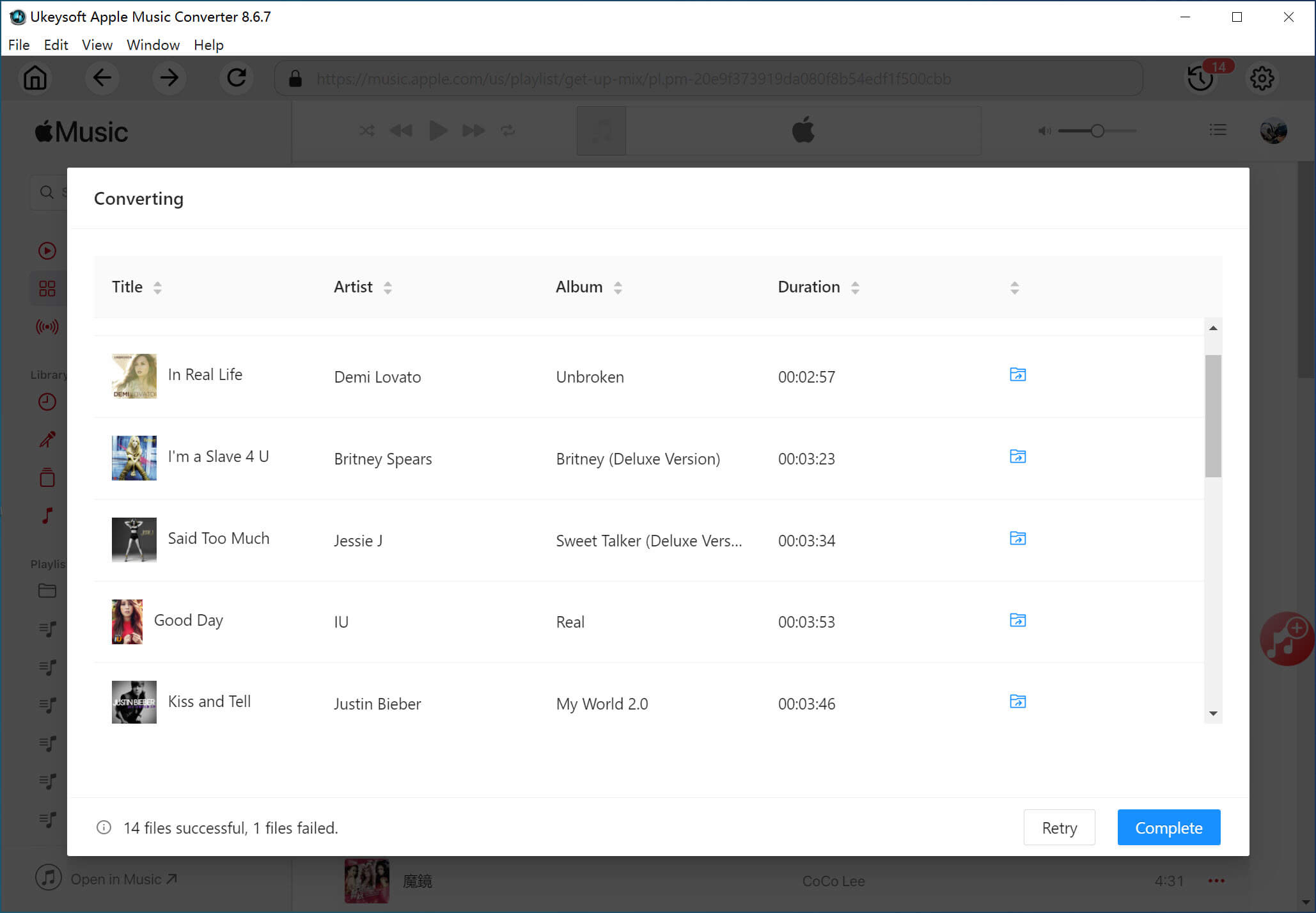

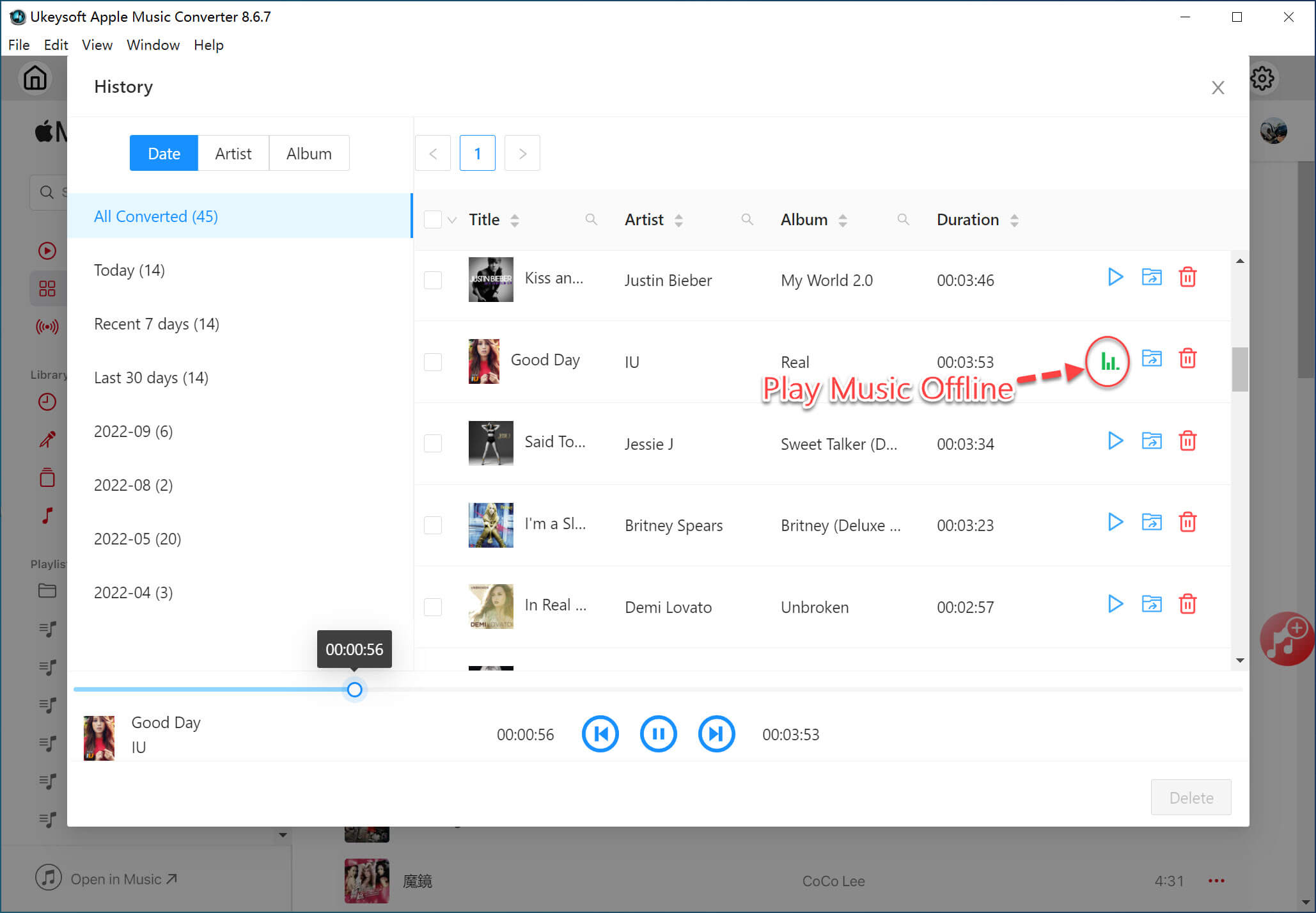
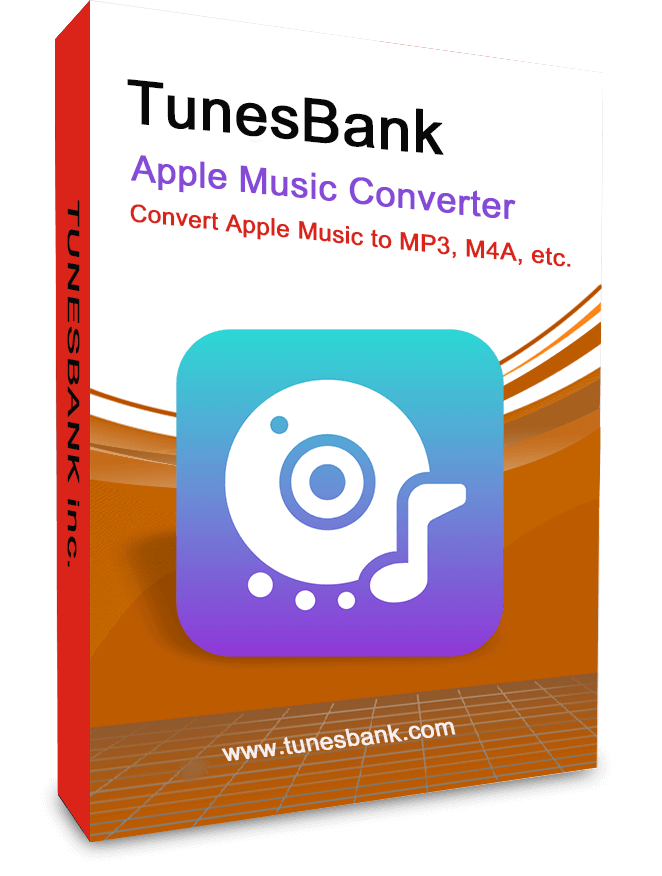
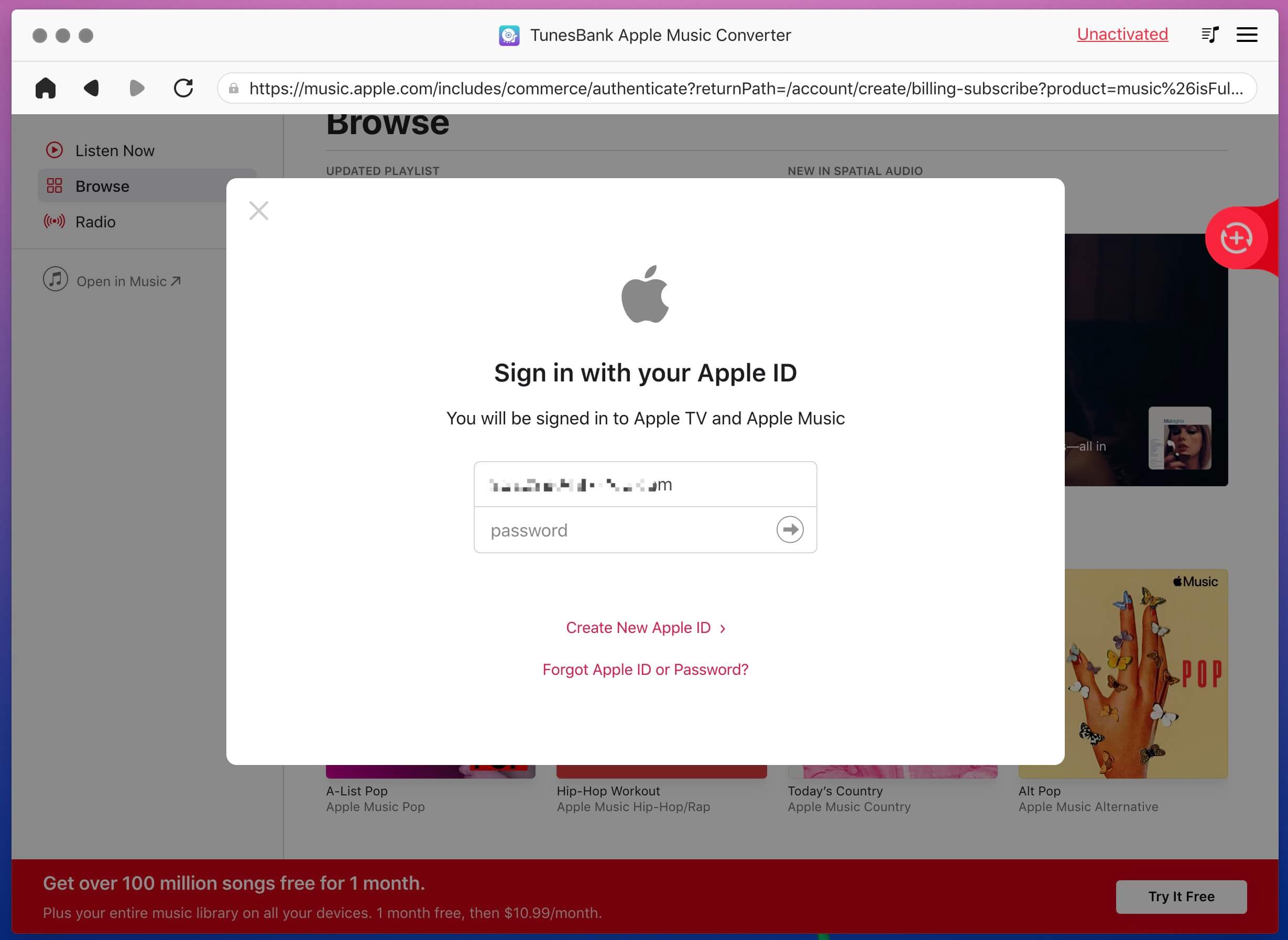
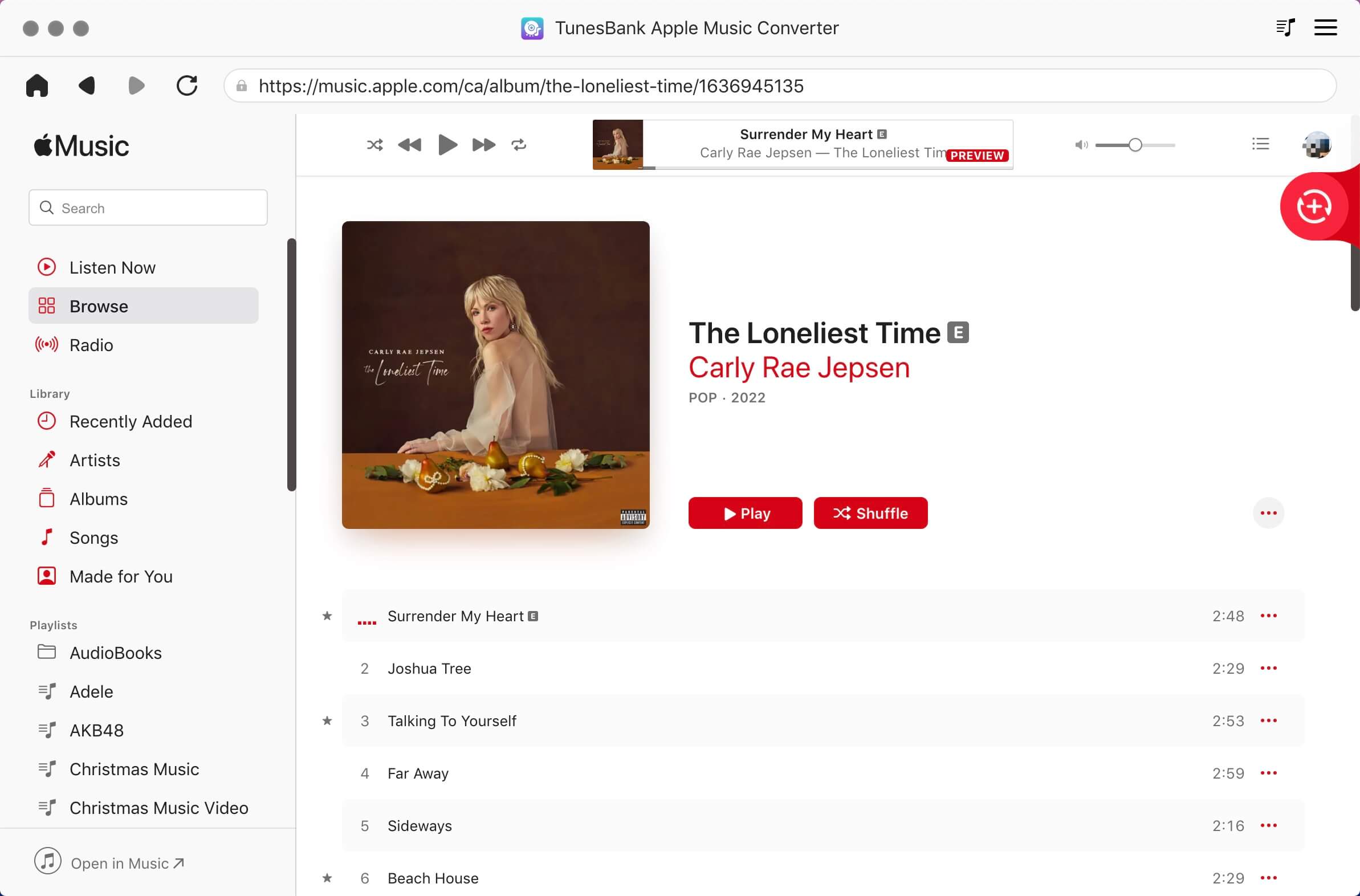

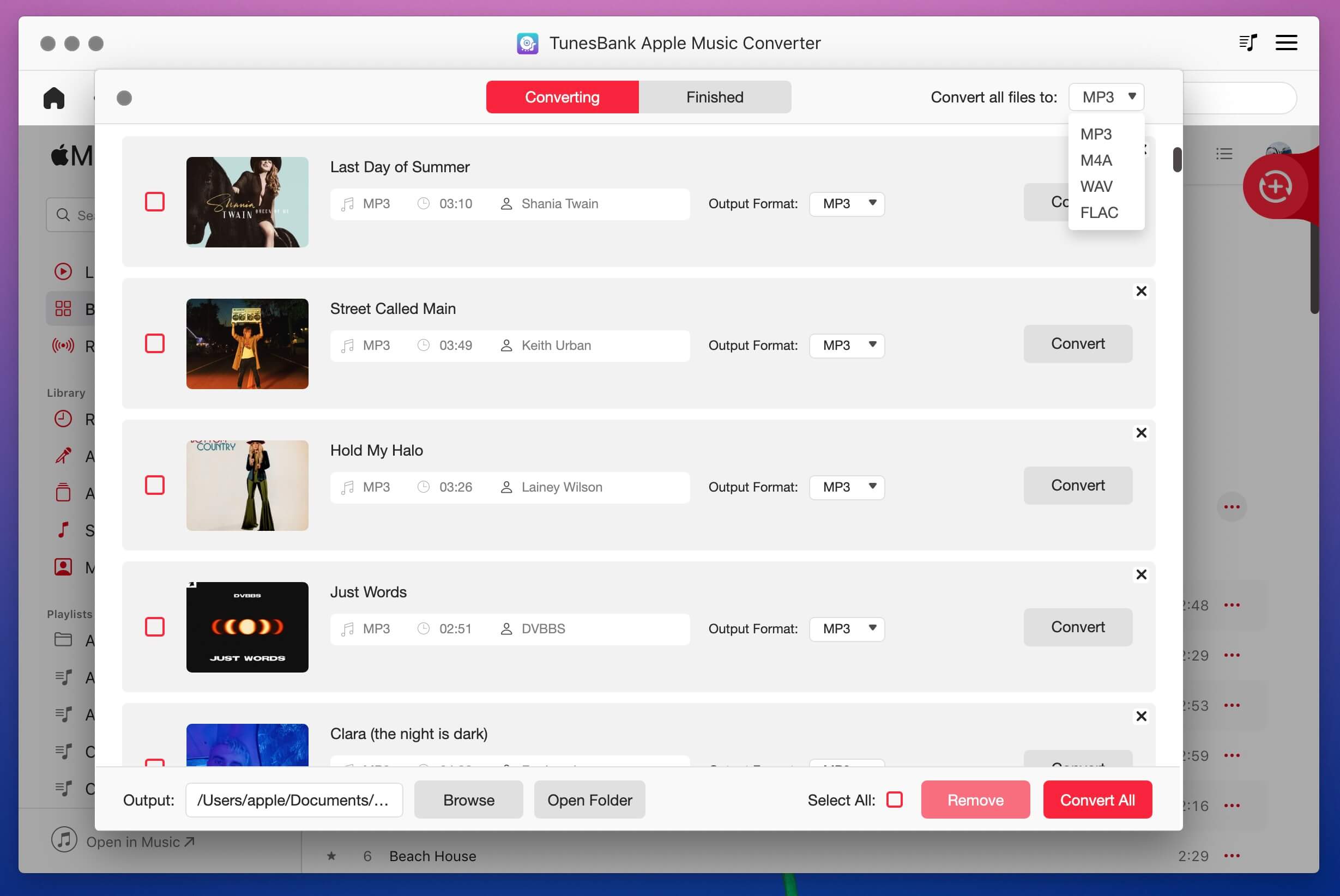
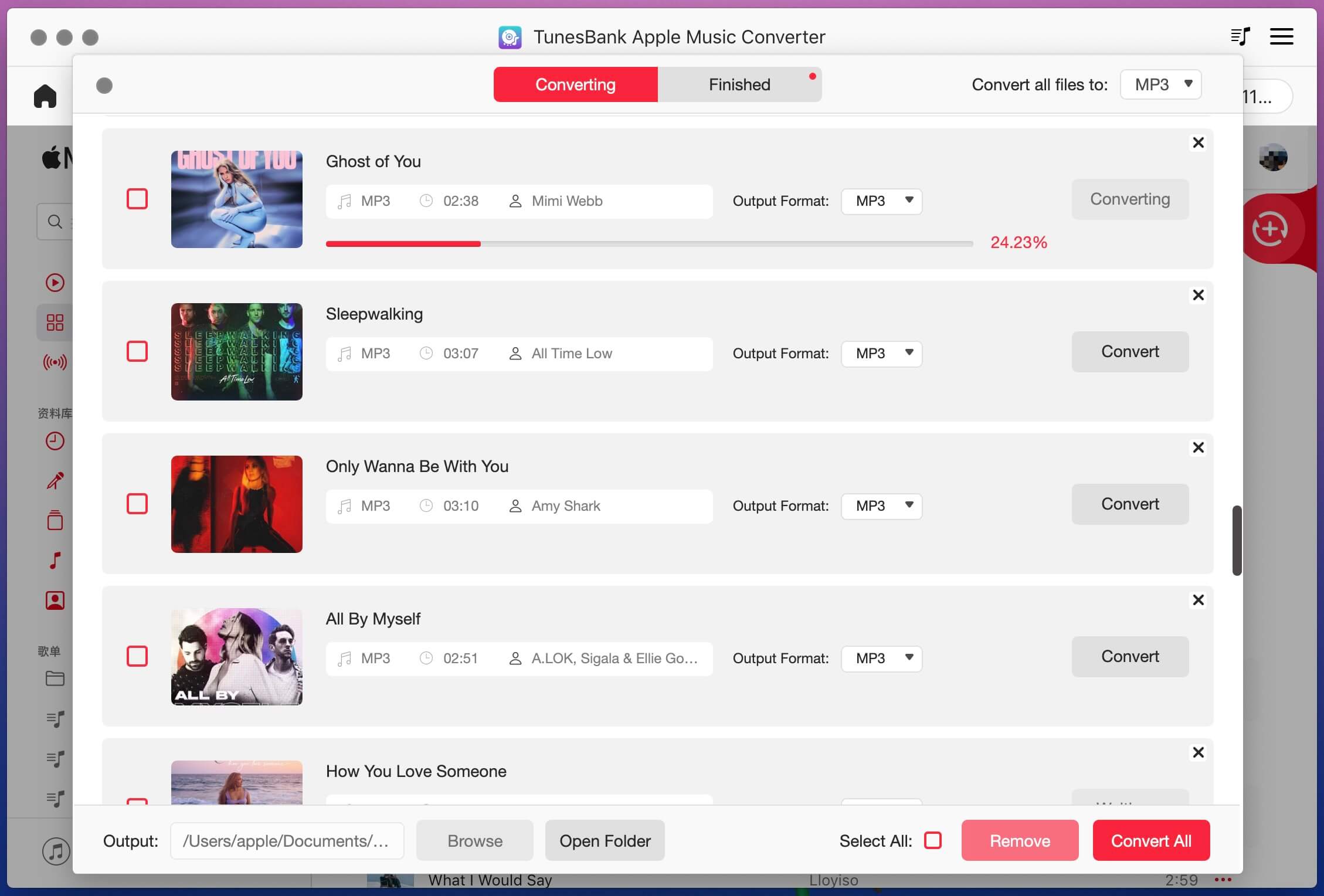
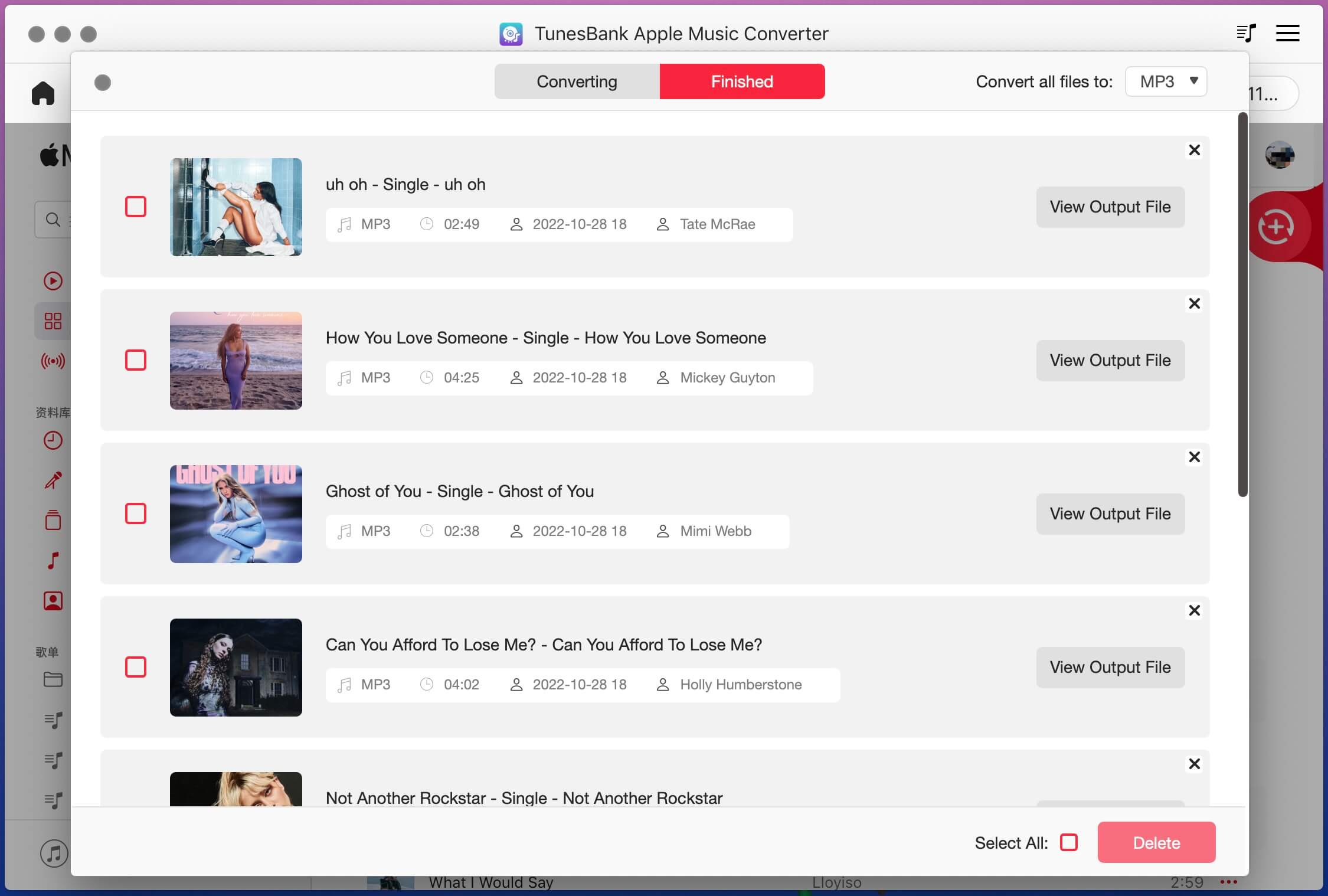
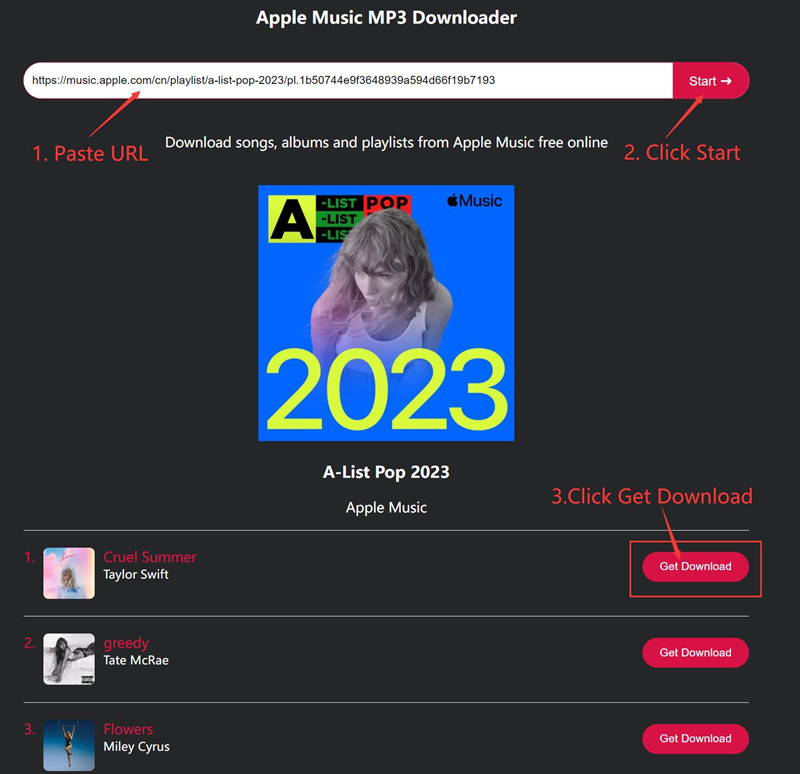
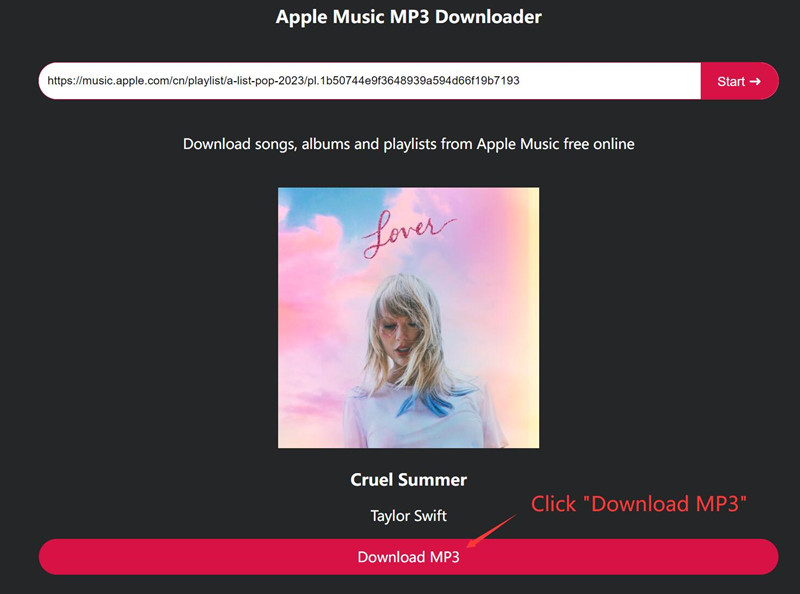

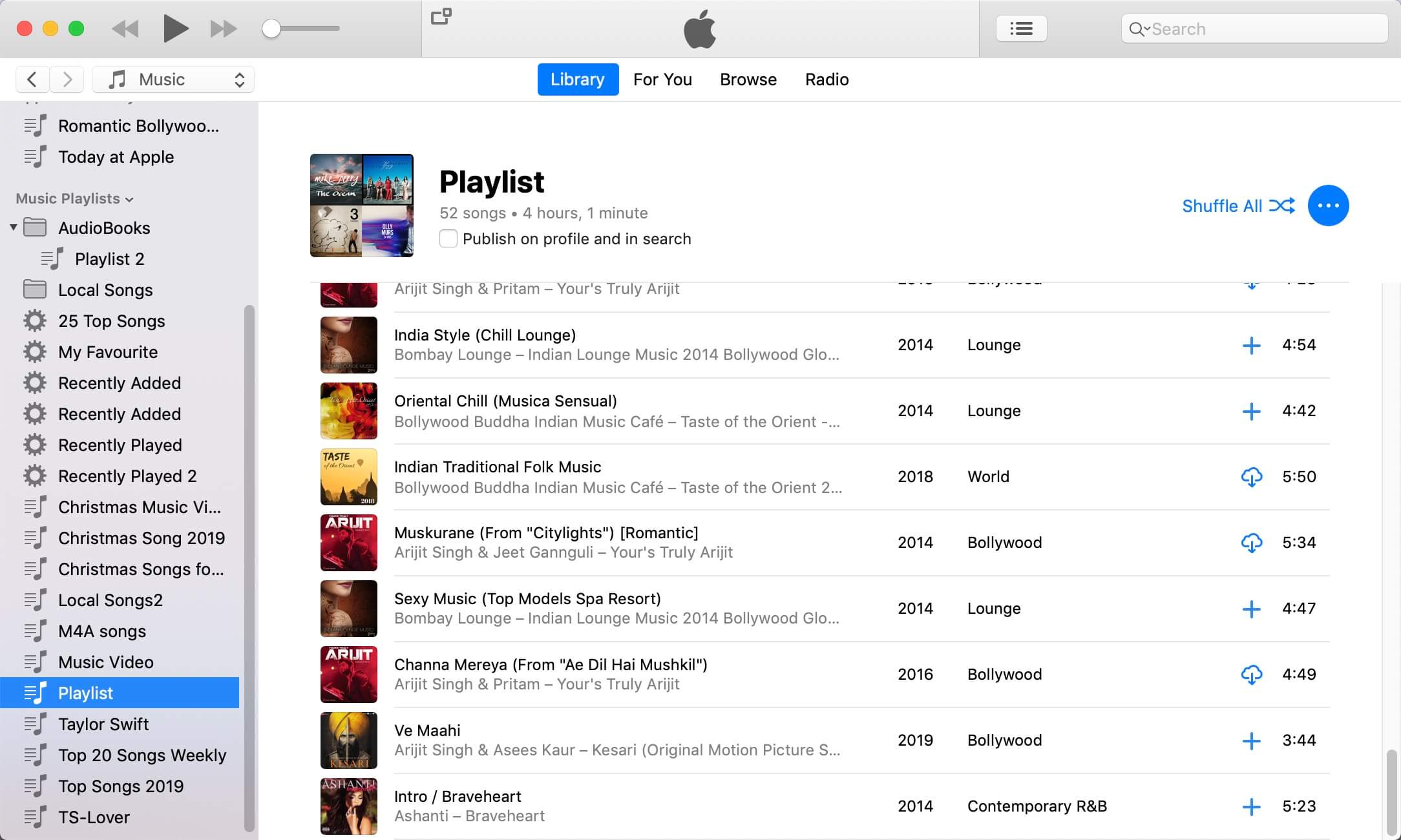







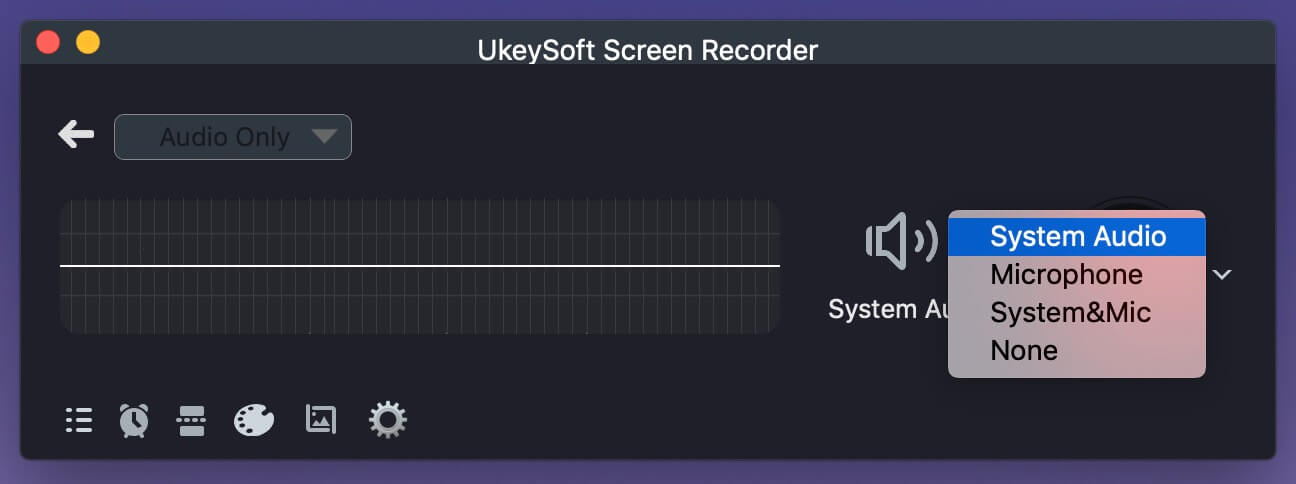
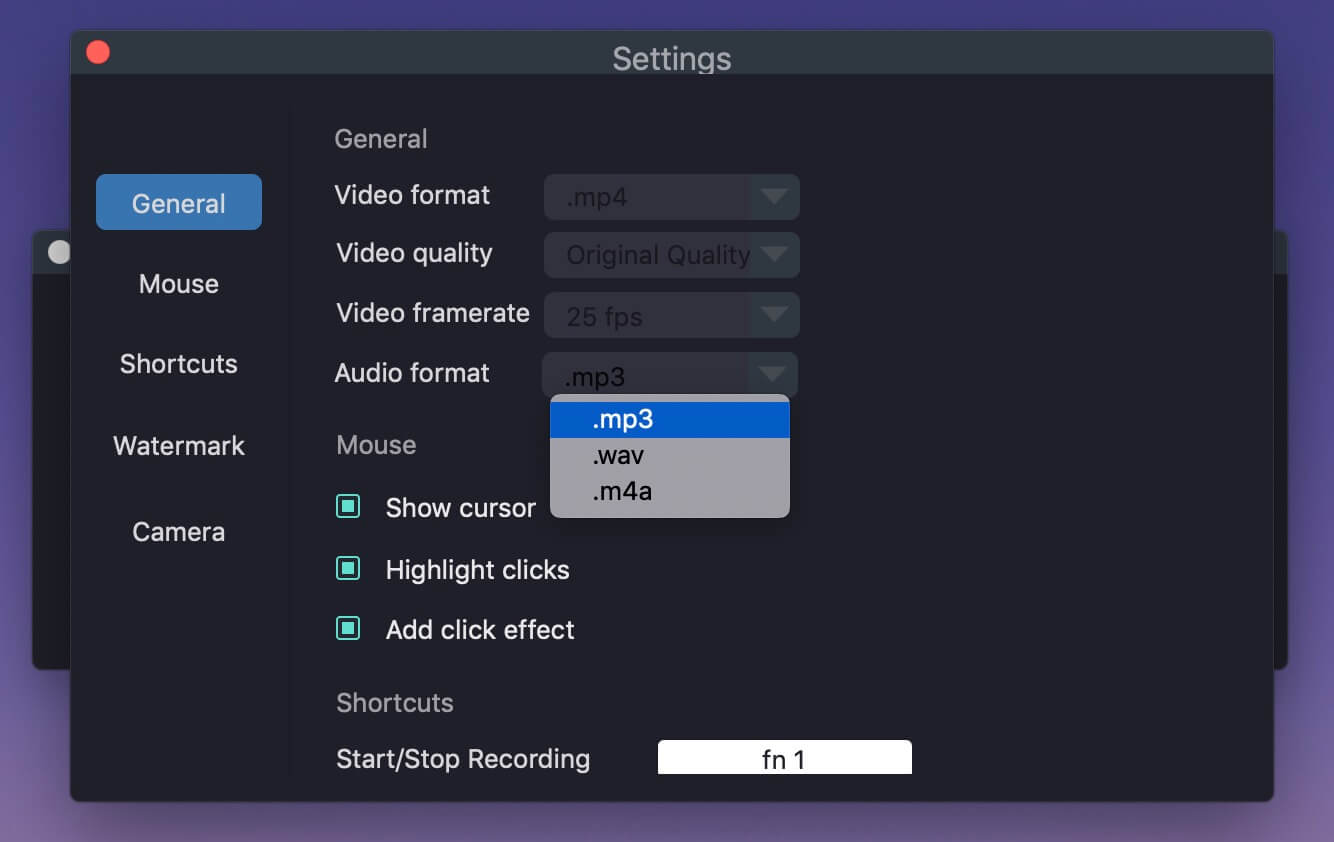
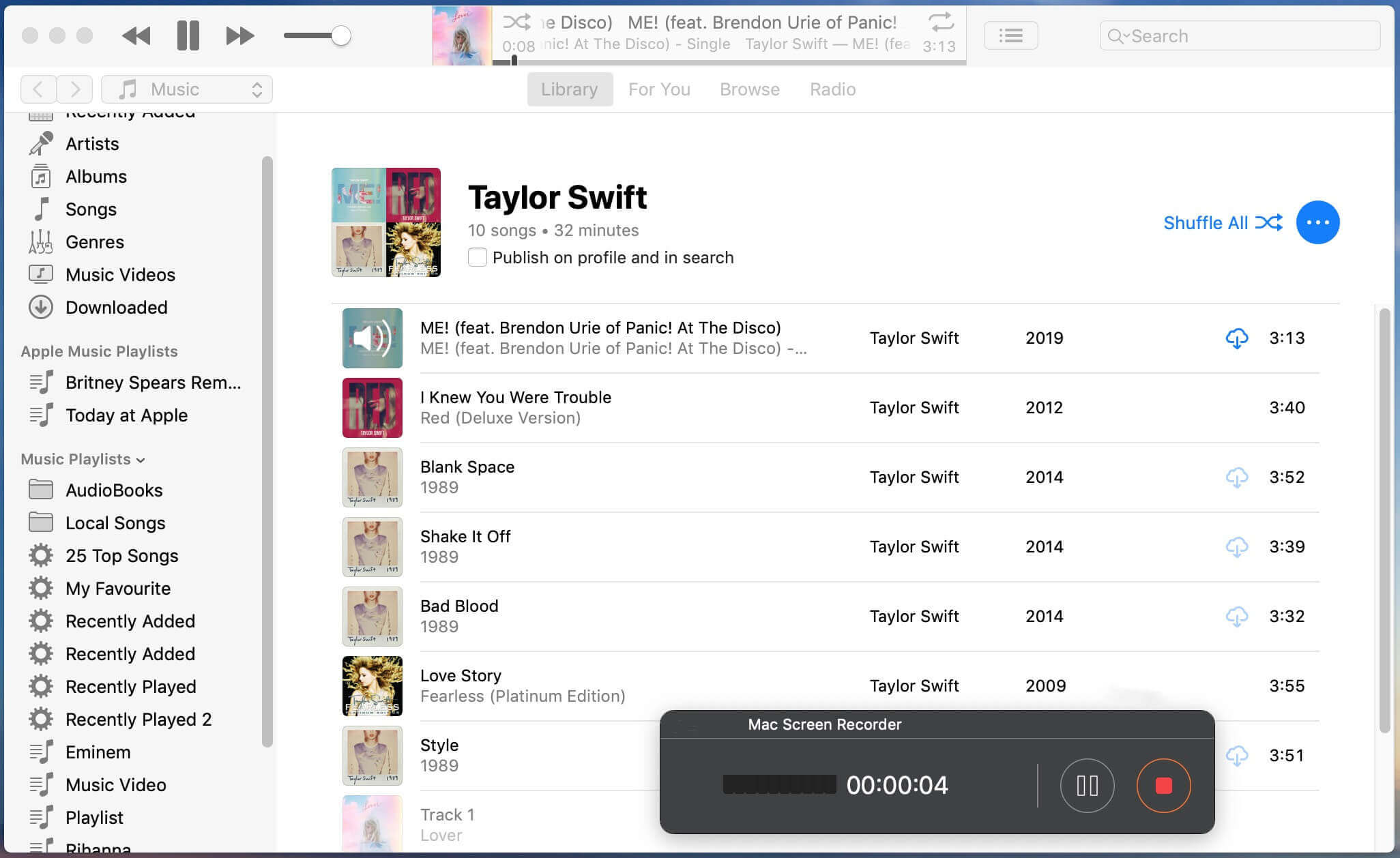
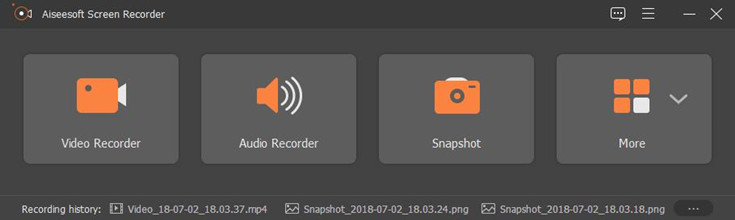
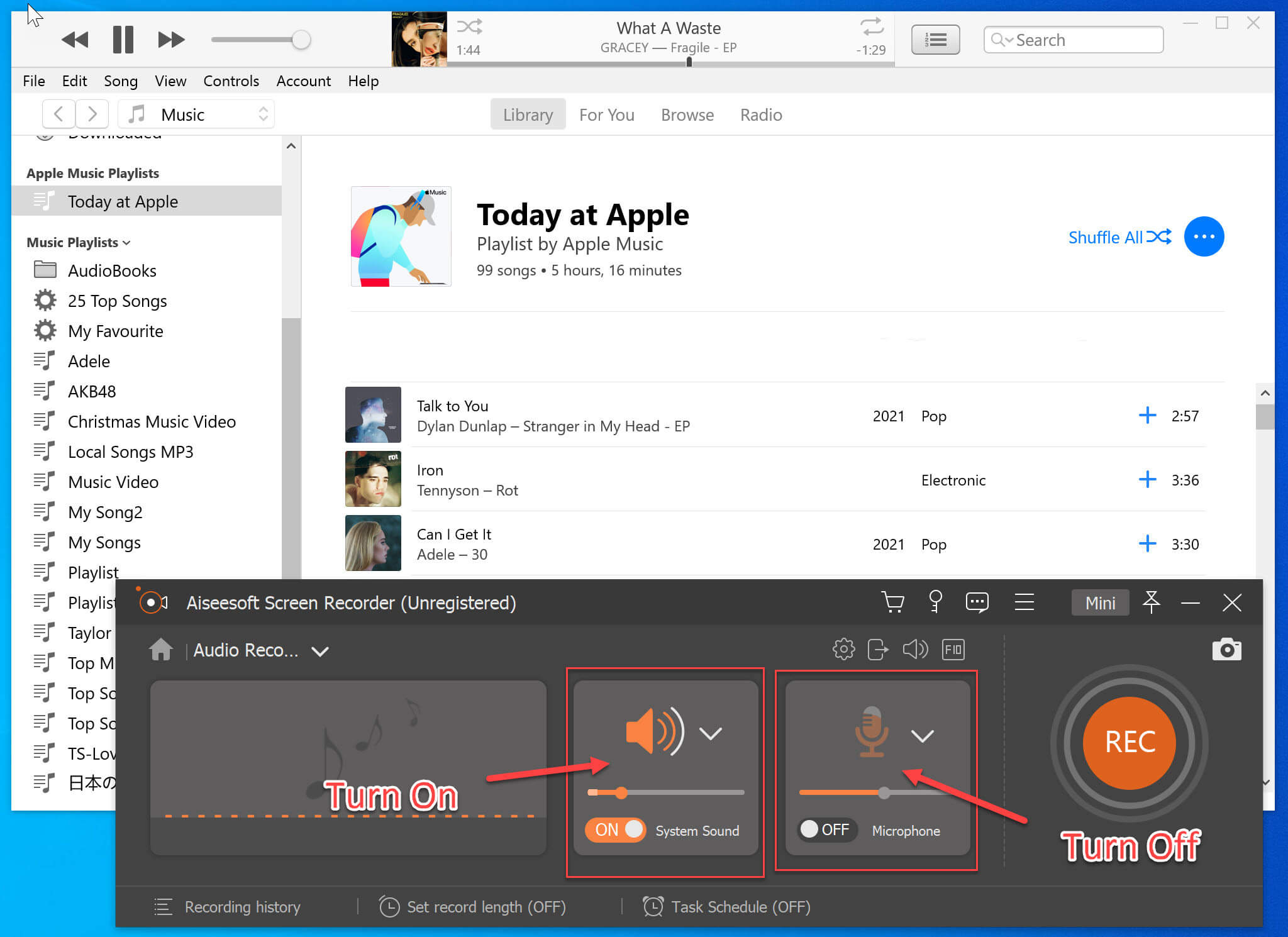
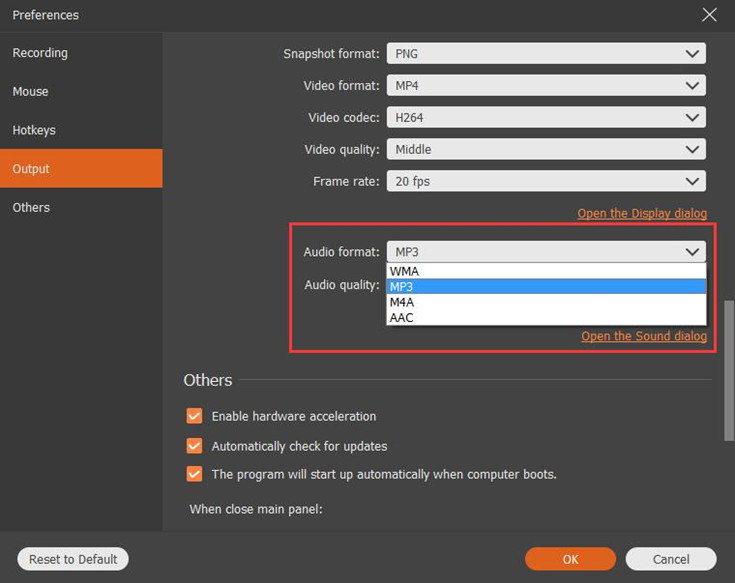
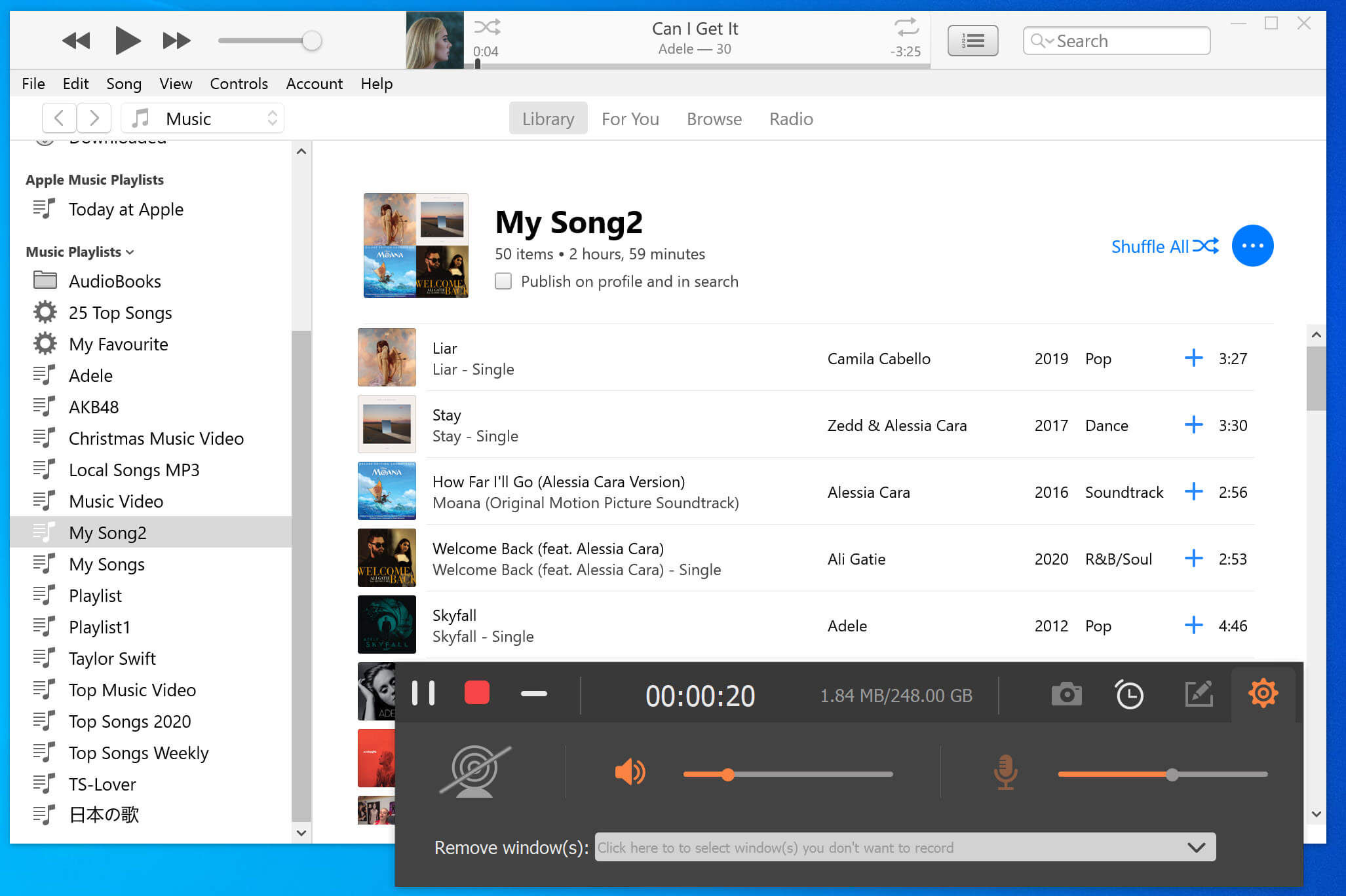

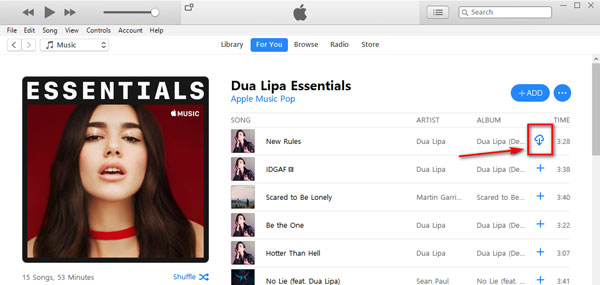









No comment yet. Say something...